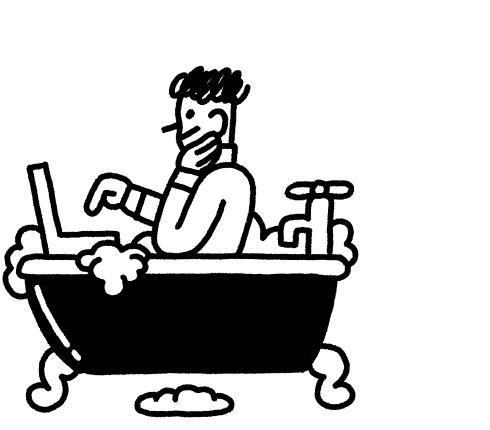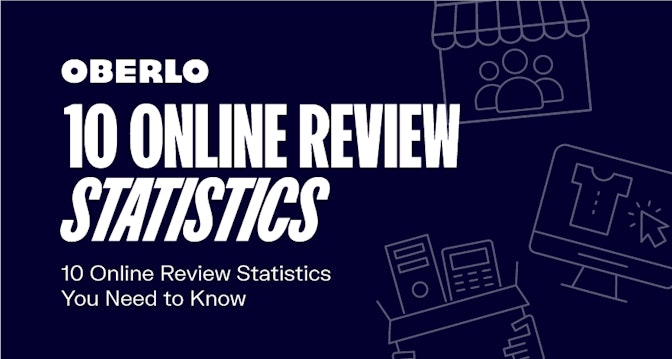What’s the difference between an Instagram account with 10,000 followers and an account with 100?
It’s simple.
The first account has a better understanding of what people want and is providing it. It really is that simple: Understand what people need or desire, and then give it to them.
Okay, I said it was simple – I didn’t say it was easy.
So, how do you find out exactly what people need or desire? Do you guess? Do you ask your friends?
Of course not. You test.
No one ever became a world-famous billionaire on the first try. To succeed, you must try, review, improve, and try again.
Instagram Insights takes care of the review stage. These metrics will show you what works and what doesn’t. Without it, you’re blind. With it, you’re on the road to 10,000.
This article will teach you everything you need to know to get started.
Buckle up.
Post Contents
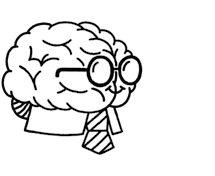
Don’t wait for someone else to do it. Hire yourself and start calling the shots.
Get Started FreeWhat Is Instagram Insights?
Instagram Insights is an analytics tool available to every Instagram business account. It provides data on content, follower demographics, and engagement. This information lets you track and measure your Instagram marketing efforts to help you consistently improve.
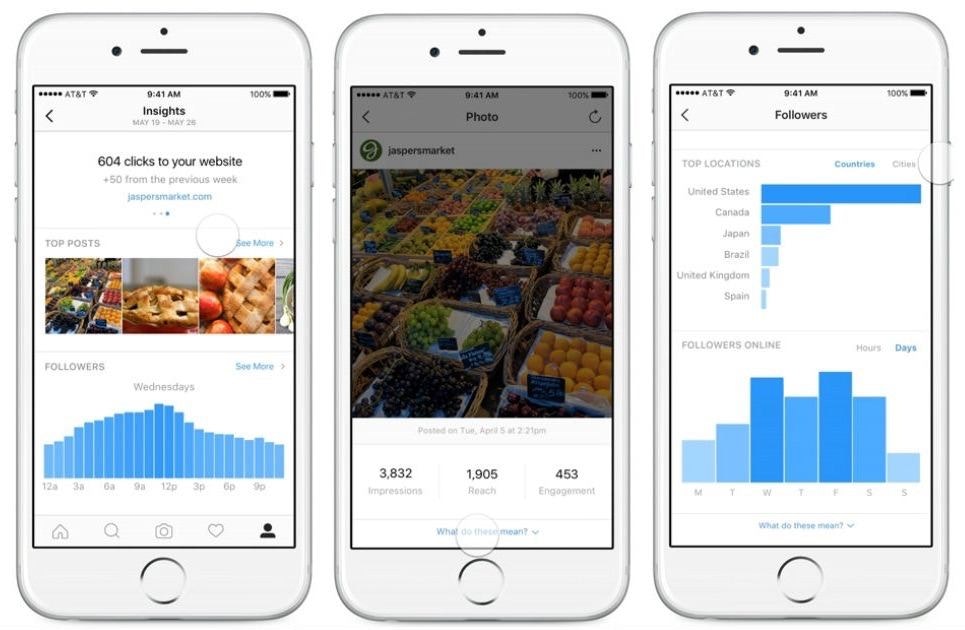
Understanding The Power of Instagram Insights
Think of Instagram Insights like a treasure map.
If you understand the metrics and let them lead the way, they’re certain to help you find treasure. Or at least grow your following and business.
Let’s look at an example.
Say you run a fitness apparel dropshipping store. You might post a few different types of content on Instagram, such as:
- Inspirational images
- Workout tutorial videos
- Product photos shot in a studio
- Lifestyle photos featuring your products
- User-generated content
Now, let’s run through some examples of what you could learn from Instagram audience Insights, and how you might apply this knowledge to improve your Instagram marketing efforts.
- You learn that your user-generated content gets the most likes and comments. So you make sure to produce and share more of this content. This boosts engagement and consequently, Instagram’s algorithm will reward your account by promoting your posts.
- Your audience is most active on Friday mornings and Sunday evenings. So you always schedule Instagram posts for those times to boost engagement.
- Your product photos shot in a studio get the least likes and comments of all your posts. However, they get the most website clicks. So from now on, you share less of these posts, but you make sure to share them at peak times when your following is more active. You also start to include extremely compelling calls-to-action in the post descriptions.
- Out of all your inspirational posts, black and white images featuring quotes seem to perform the best. You start sharing this type of post every day and coin a branded hashtag that you include with each post.
The possibilities are endless.
Bottom line: Instagram Insights is the key to effective and sustainable growth. So, whatever you hope to achieve, Instagram Insights is a mighty marketing tool that you can’t afford to ignore.
How to Get Instagram Insights
If you’ve been scouring your profile looking for Insights and have come up empty-handed, it’s likely because you only have a personal account right now.
In order to access Instagram Insights, you need to have a business account instead of a personal account.
In fact, there are plenty of other reasons to get a business profile.
Aside from access to Instagram Insights, Instagram business profiles also allow you to add additional contact options to your profile and harness Instagram ads. There’s really no reason why you shouldn’t get one.
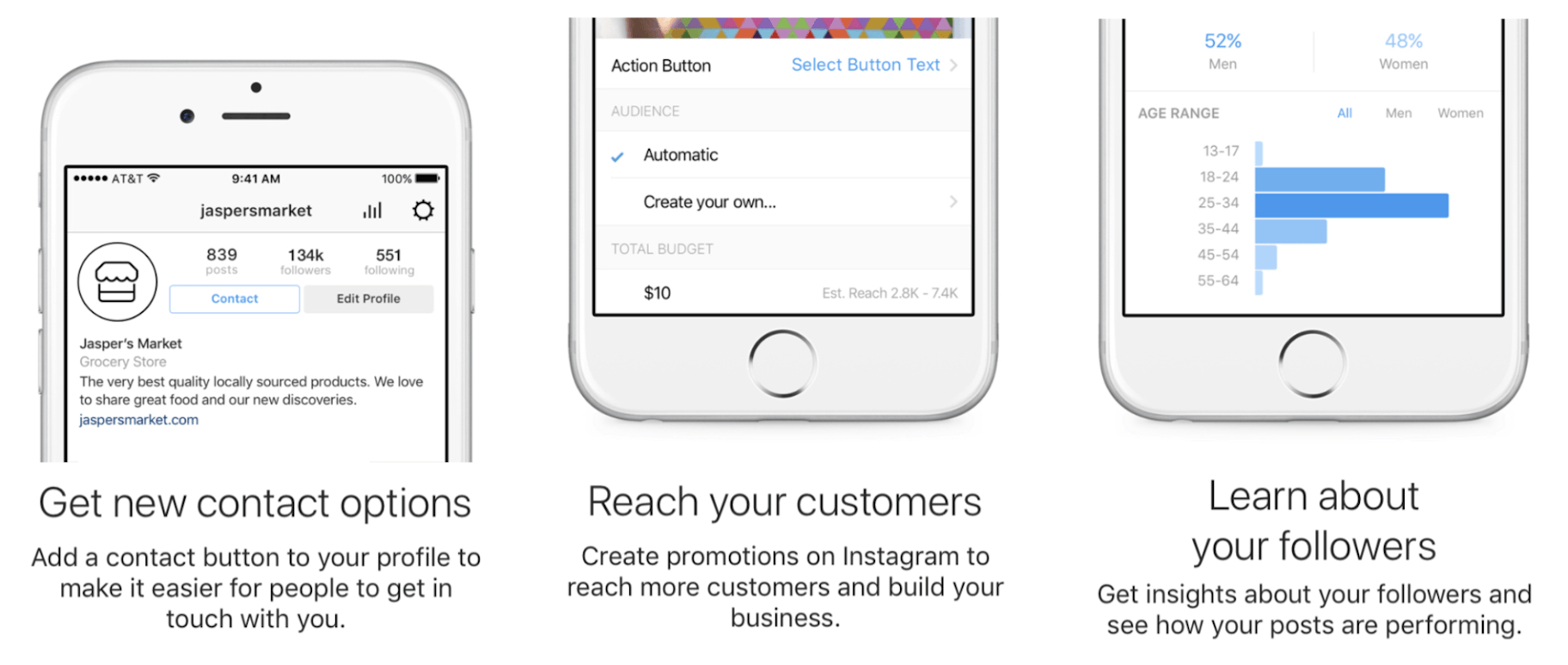
Plus, you don’t have to create a new account. Instead, you can simply convert your existing Instagram profile into a business account. It only takes a few seconds to unlock all these additional benefits with no extra cost or work involved.
To start, bring up your Instagram profile and tap the three horizontal lines in the top-right corner of your screen to open the menu. Tap “Settings” at the bottom of the page.
Then, scroll down and tap “Switch to Business Profile.”
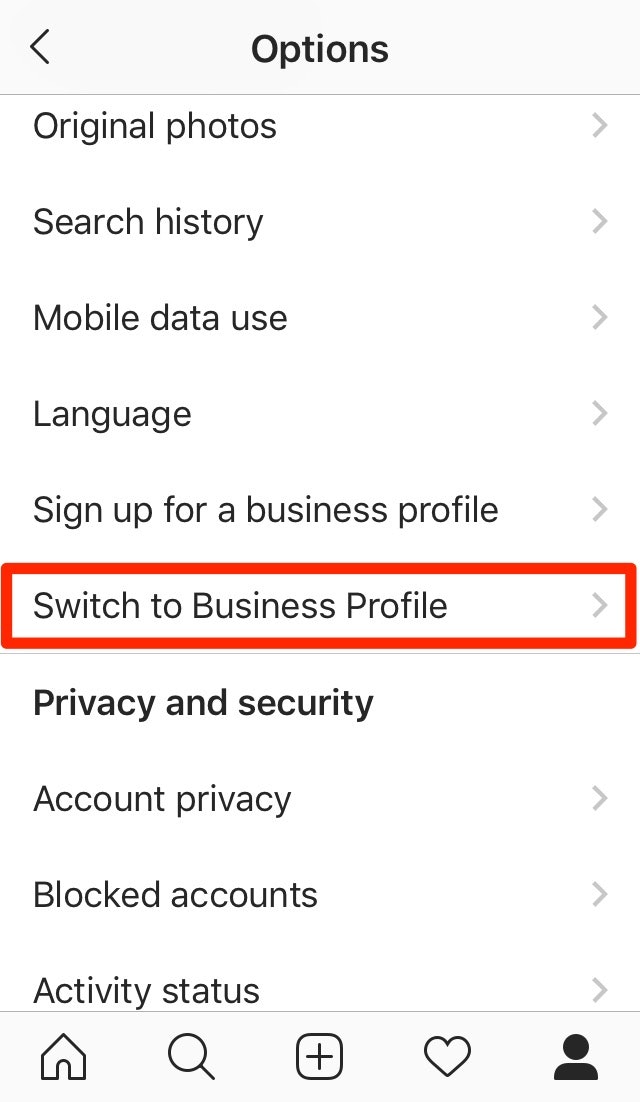
You’ll be asked to select a category and a subcategory for your profile. Once you’ve done that, you’ll need to add at least one form of business contact to display on your profile.
In addition, make sure to connect your Instagram account to your Facebook business page.
You need to do this if you want to schedule Instagram posts as the social media tools you need will only work with profiles that are verified by being connected to a Facebook page.
Plus, if you don’t connect your actual Facebook page, Instagram will go ahead and create a new one for you anyway. As a result, you’ll be stuck with an extra page that Instagram sees as your official Facebook page, and this can be a real pain to undo.
So make sure you connect your real Facebook page to avoid this issue.
All done? Awesome! You’ve now got access to tons of amazing business tools and features. Including Instagram Insights.
To learn more, check out our guide, How to Optimize Your Instagram Profile to Skyrocket Growth.
How to View Insights on Instagram
Unlike a tool like Google Analytics, Instagram Insights is built directly into the app. This native integration means that it’s super easy to view your Instagram audience insights with just a few taps.
There are three ways to view Instagram Insights:
- Head to your Instagram profile, tap the three lines to access the menu, and select “Insights.”
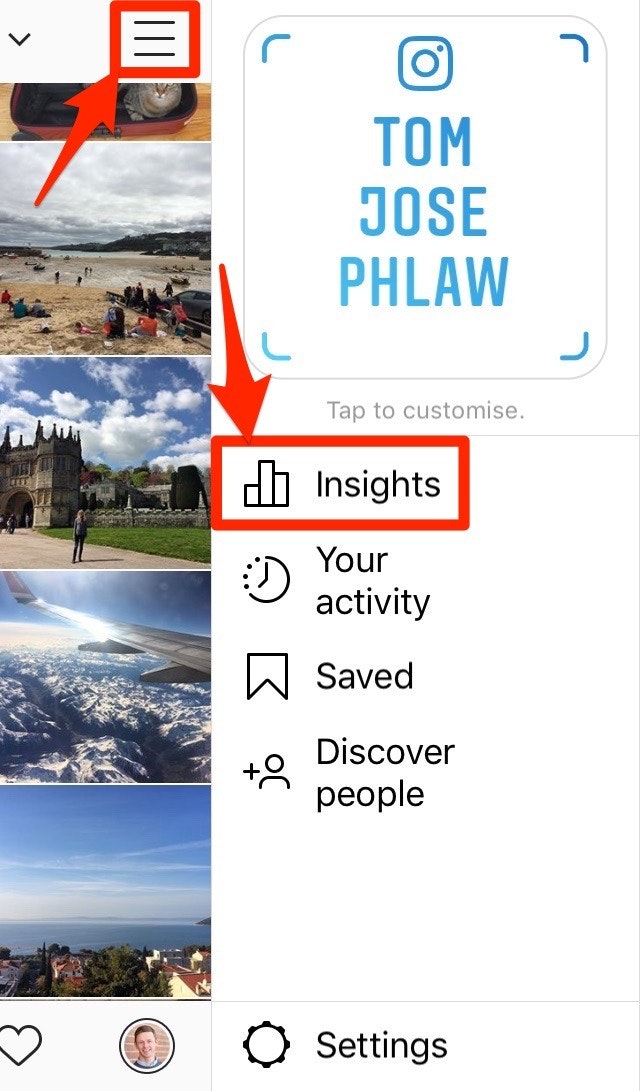
- You can also access Instagram Insights through each of your posts. Just head to a post and tap “View Insights” underneath the image or video.
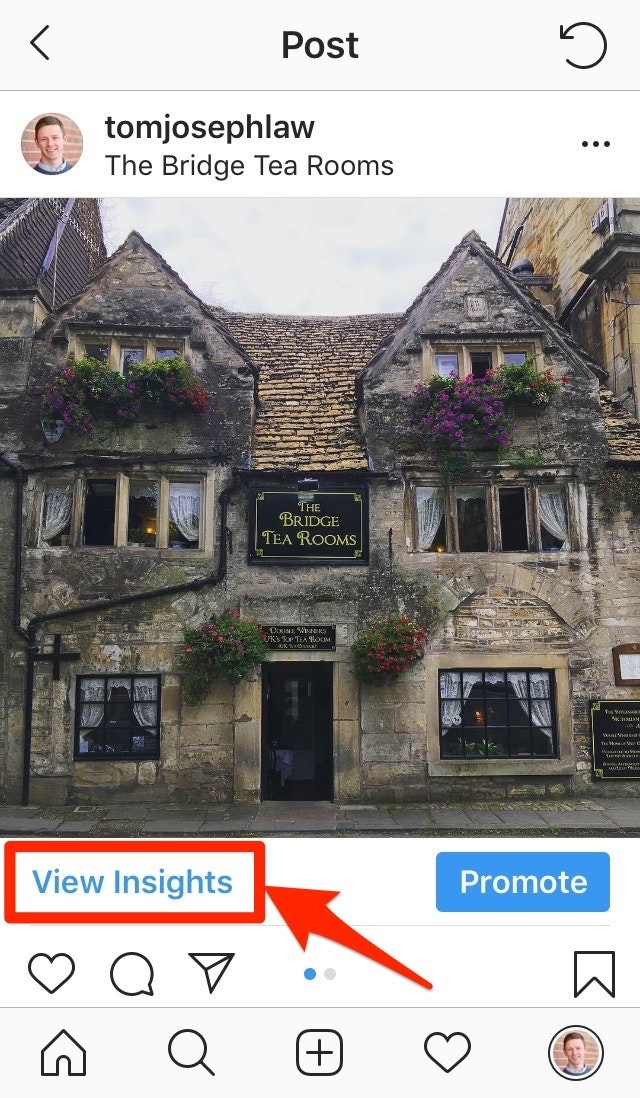
- To access Instagram Insights for Stories, bring up the Story you want to learn more about, and then tap “Seen by” in the bottom-left hand corner of the screen.
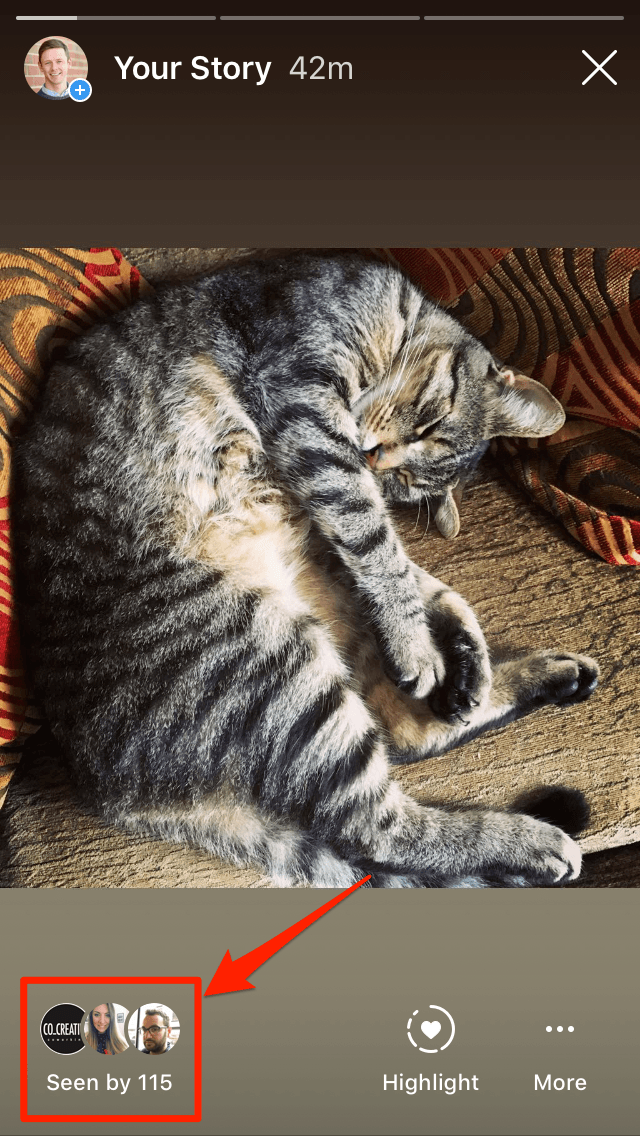
You can use each method to glean slightly different results.
Using the first method will show you all of your Insights. There are three tabs on this page: Content, Activity, and Audience. We’ll touch on this more later, but for now, just know this is basically the hub for all of your Insights.
Using the second method, you can quickly see Insights from specific posts.
Using the third method, you can quickly use Insights from specific stories.
You’ll likely use all of these methods to access your Insights as you need, so get comfortable with using all three of these techniques.
Now, before we dive into Instagram Insights, it’s vital that you understand some marketing metric basics.
Instagram Reach vs Impressions
Instagram Insights lets you track and monitor tons of different metrics that are all helpful to any business.
However, there are two which are particularly important: reach and impressions.
Studying your Instagram reach and impressions is vital because you need to know how people are interacting with the content that you post. If you’re not tracking this interaction, you’ll have a hard time knowing what your audience likes.
But there’s one roadblock here: what is the difference between reach and impressions?
These often get confused with one another because they’re so similar. It can get tricky if you’re looking at these metrics for the first time. What does reach mean on Instagram? What counts as an impression on Instagram? Here’s a quick breakdown:
What is reach on Instagram?
Reach on Instagram refers to the total number of people who see your content, regardless of how many times they view it or whether they interact with it.
What are Instagram Impressions?
Instagram impressions are the total number of times your content is displayed to people on Instagram, including repeat views.
For example, when one of your followers scrolls past your post in their feed, it would count as one impression. And if they scroll past it again while browsing a hashtag, it would count as another impression.
However, you would have reached just one person. Since reach is determined by the total number of unique users who see your content, you’ve reached just one person, even though that person has viewed your content twice.
So in this example, you’ve reached one person but gained two impressions. So remember: reach refers to individual users, while impressions refers to the total amount of displays.
Now that you know the difference between these two, we can delve deeper into all that Instagram Insights has to offer.
Instagram Insights Explained: What Does This Data Actually Mean?
Instagram Insights can feel like a bunch of overwhelming graphs, numbers, and jargon, especially if you’re new to looking at these types of metrics.
The good news is that this is a lot easier to understand than it looks. You don’t need to have any previous experience in marketing, and you might find that these metrics tap into knowledge you already have.
So let’s jump in and demystify what each metric means and how you can draw out valuable insights to improve your Instagram marketing efforts.
When you open Instagram Insights, you’ll see three tabs: Activity, Content, and Audience.
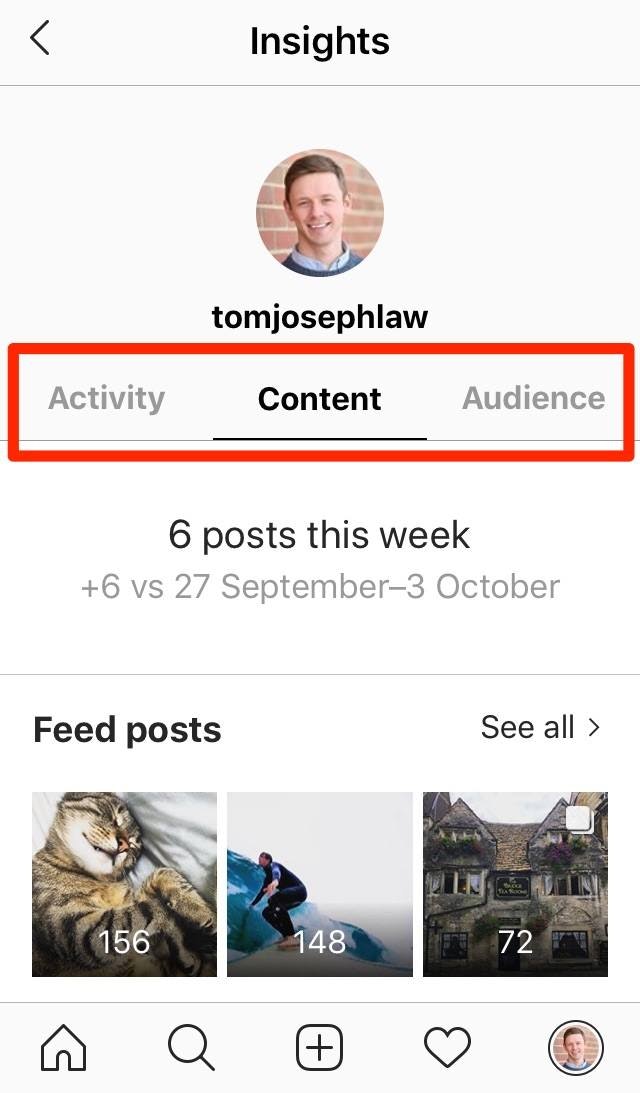
Let’s explore each tab in turn.
Instagram Insights: Activity
When you first open Instagram Insights, you’ll see the Activity tab showing two sets of metrics: Interactions and Discovery.
Interactions
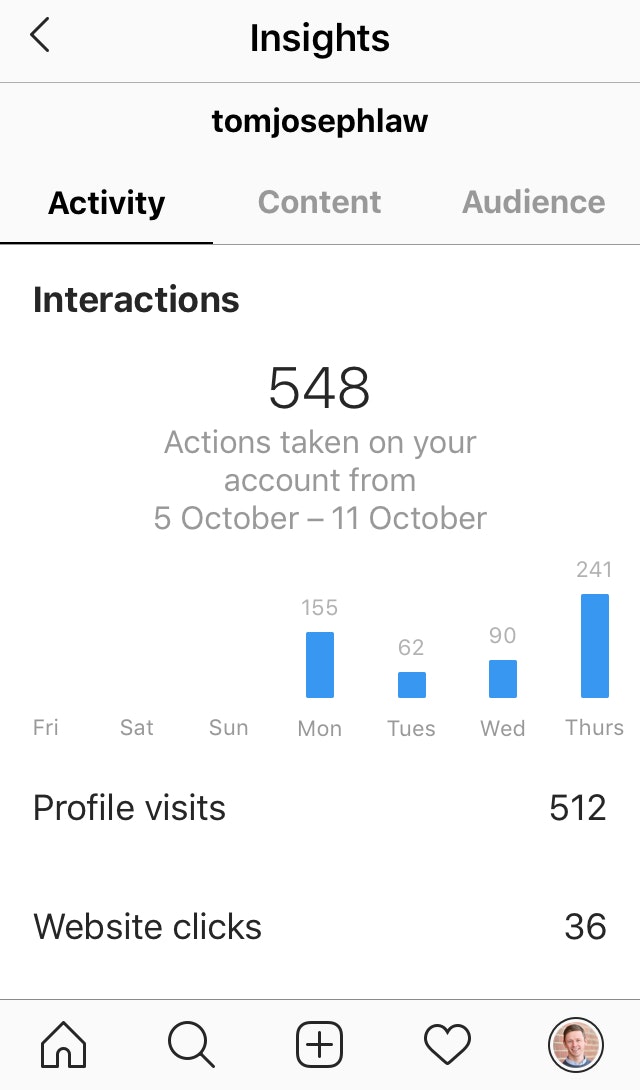
Interactions shows you how many times users have interacted with your Instagram account during the last seven days.
These interactions are calculated by adding up the following metrics:
- Call – The number of times users have tapped “Call” on your Instagram profile
- Comments – The number of comments users have left on your posts
- Email – The amount of times users have tapped “Email” on your Instagram profile
- Likes – The number of Likes your posts have received
- Profile Visits – The number of users that have visited your Instagram profile
- Website Clicks – The number of users who have clicked on the link in your Instagram profile bio
The graph shows you how many interactions were received for each of the seven days.
You can then use this to reflect on why certain days of the week received higher amounts of engagement than others.
Did you run a promotion that day? Did you share more Instagram Stories? Was there a piece of topical content that performed particularly well?
Whatever it was, do it again!
However, it might just be that your Instagram following is more active on certain days of the week. Thankfully, we can check this under the Audience tab in a moment.
Discovery

This next section under the Activity tab displays the overall performance of your account over the last seven days using the marketing metrics we covered above: reach and impressions.
- Reach – The number of unique accounts that have seen any of your posts
- Impressions – The total number of times that all of your posts have been seen (including repeat viewings)
So how can you use this information?
Although you obviously want both metrics to be as high as possible, ideally your impressions will be higher than your reach. This is a sign that your following has viewed your content multiple times.
Okay, now for the fun part.
Interactions and Discovery for Individual Posts
To view Interactions and Discovery for individual posts, tap the post you want to learn more about, and then tap “View Insights.”
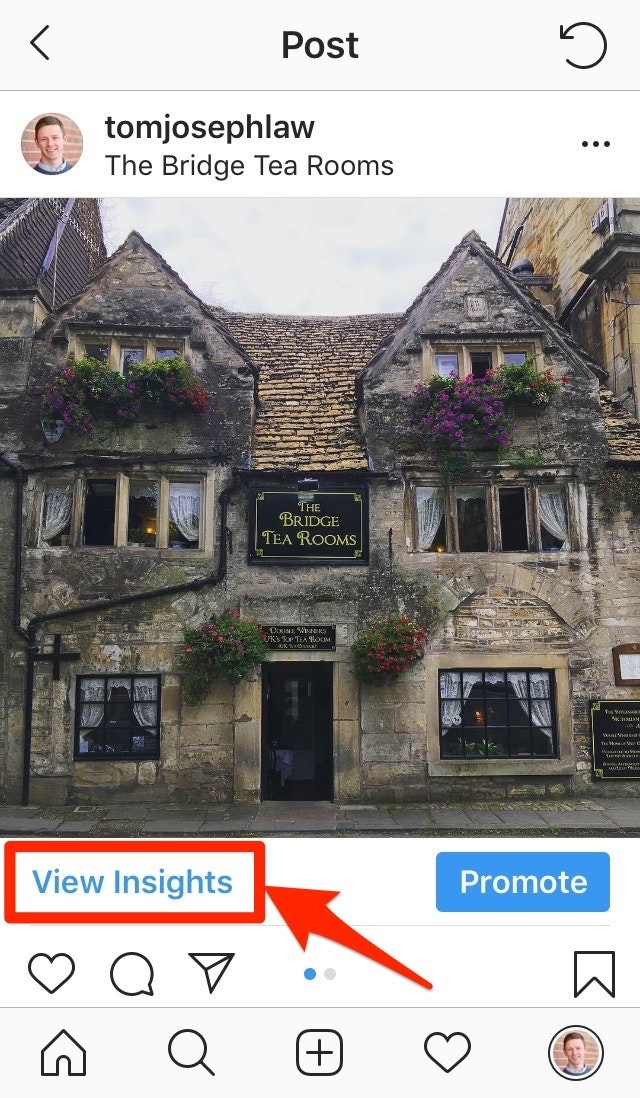
First, you can see when you shared the post, and how many Likes, Comments, and Saves it received.
Then, you can see the total number of actions taken from the post, and how many people visited your profile after seeing the post.
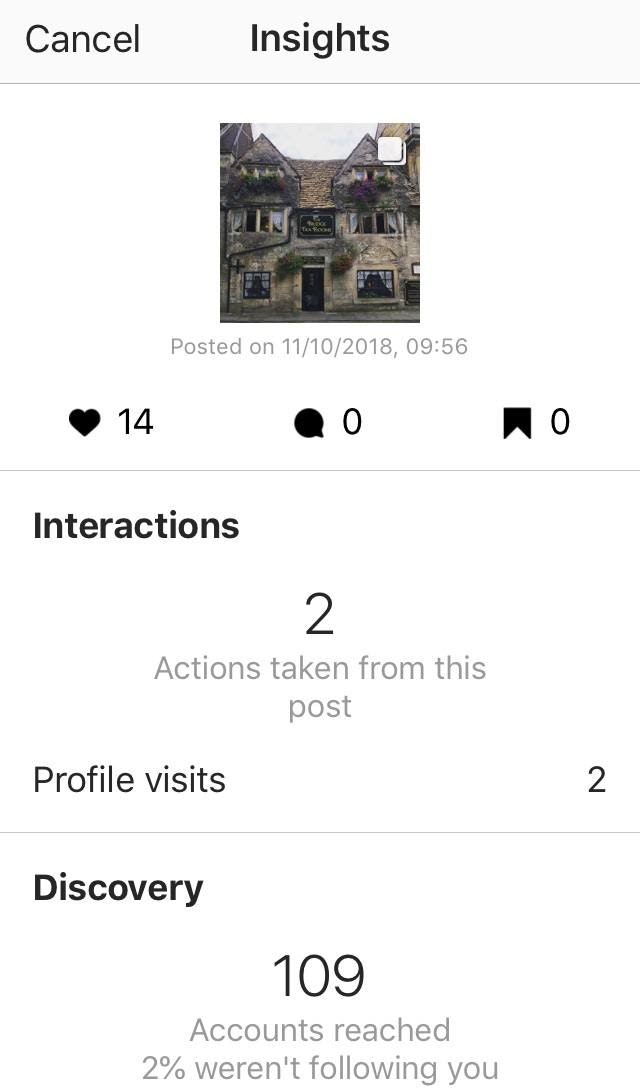
Now, let’s look at the Discovery section. This section displays some of the most useful Instagram Insights.
At the top, you’ll see how many accounts your post reached, and the percentage of those accounts that don’t follow you. Then you’ll see how many accounts followed you after viewing your post.
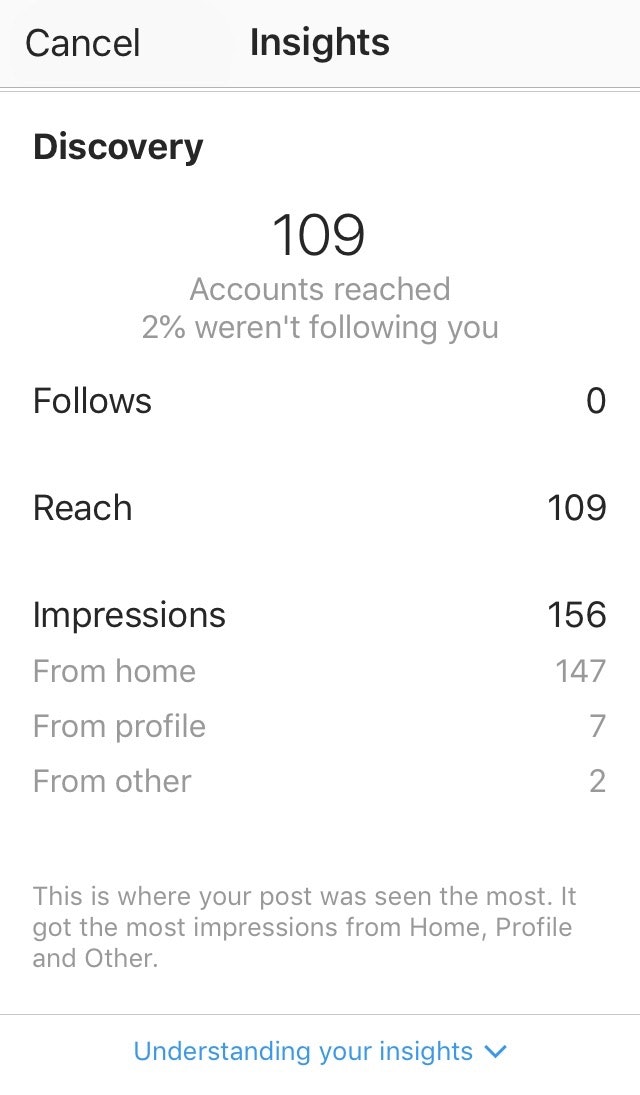
Here’s what you’re hoping to see:
Ideally, your posts will have reached a high number of people who aren’t following you. With any luck, a chunk of those will follow you after viewing your post. This is how you measure which posts have attracted the most followers.
It gets better.
You can also see your post’s reach and impressions. Most importantly, you can see where those impressions came from – such as hashtags, the home feed, or your profile.
This is gold.
Now you can identify which posts perform best, and where those new followers are coming from.
You can use this information to improve your strategy.
For example, say your best performing post got most of its impressions from hashtags. You check and notice that you added three new hashtags to that post which you hadn’t used before. Now, you can make sure you always include those top-performing hashtags.
Okay, let’s move on to the next tab.
Instagram Insights: Content
This next tab shows metrics related to your content. First, it shows you how many posts you shared in the last week compared to the previous week.
Then, there are three sections which present more detailed metrics on:
- Feed posts – The photos and videos you share to your feed
- Stories – Your Instagram Stories
- Promotions – Paid posts you’ve shared
Feed Posts
Here you can see Instagram Insights for all the photos and videos you’ve shared to your feed since converting to a business profile.
Unfortunately, you won’t be able to see Instagram Insights for Feed posts before then.
However, now that you have an Instagram business profile, Instagram Insights will record all of your activity for two years, and you can revisit this information whenever you like.
Okay, tap “See all” to learn more about your content’s performance.
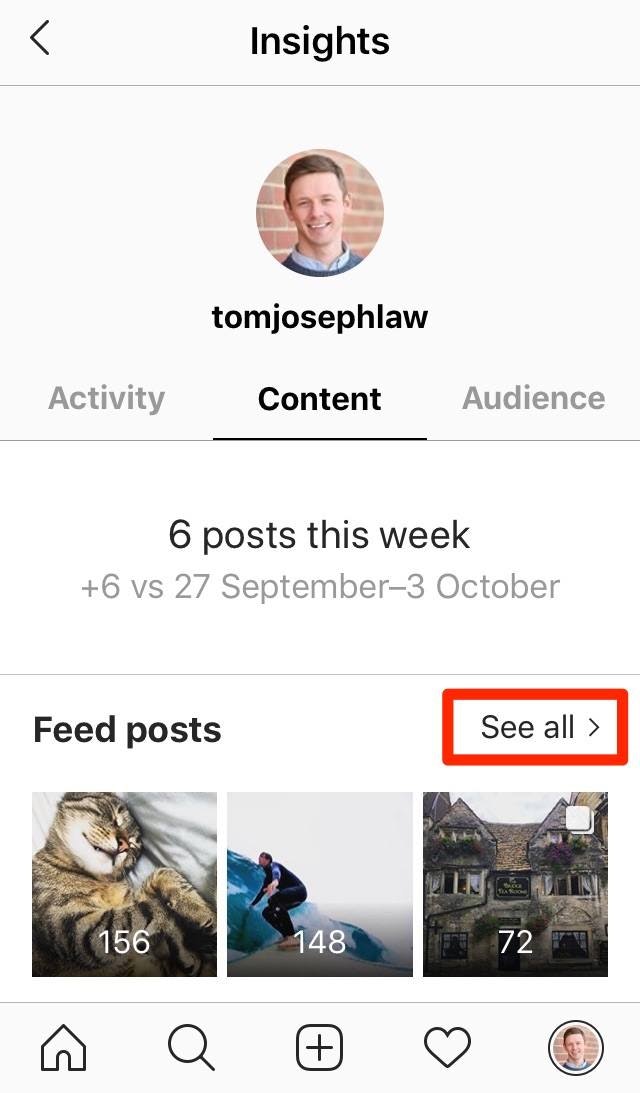
Note that Instagram Insights displays your content in order of best to worst. This enables you to quickly identify your top performing content.
At the top of the screen, you’ll see the type of post, timeframe, and metric that you’re viewing. To change these variables, just tap one of the blue words.
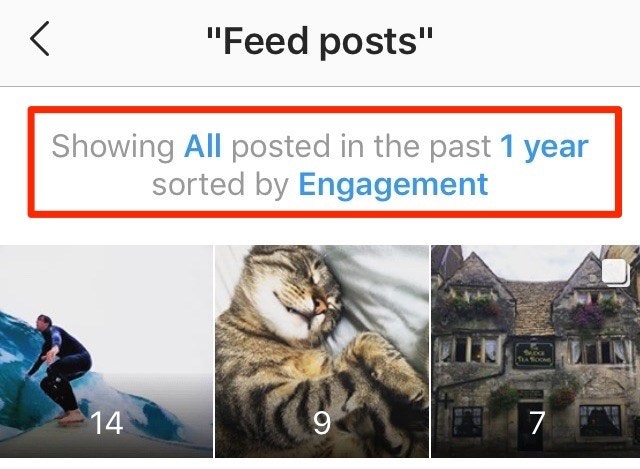
Now, you can filter your Instagram Insights based on the type of post:
- All
- Photos
- Videos
- Carousel posts
- Shopping posts
Plus, for each type of post, you can choose to view a specific metric and timeframe – from one week to two years.
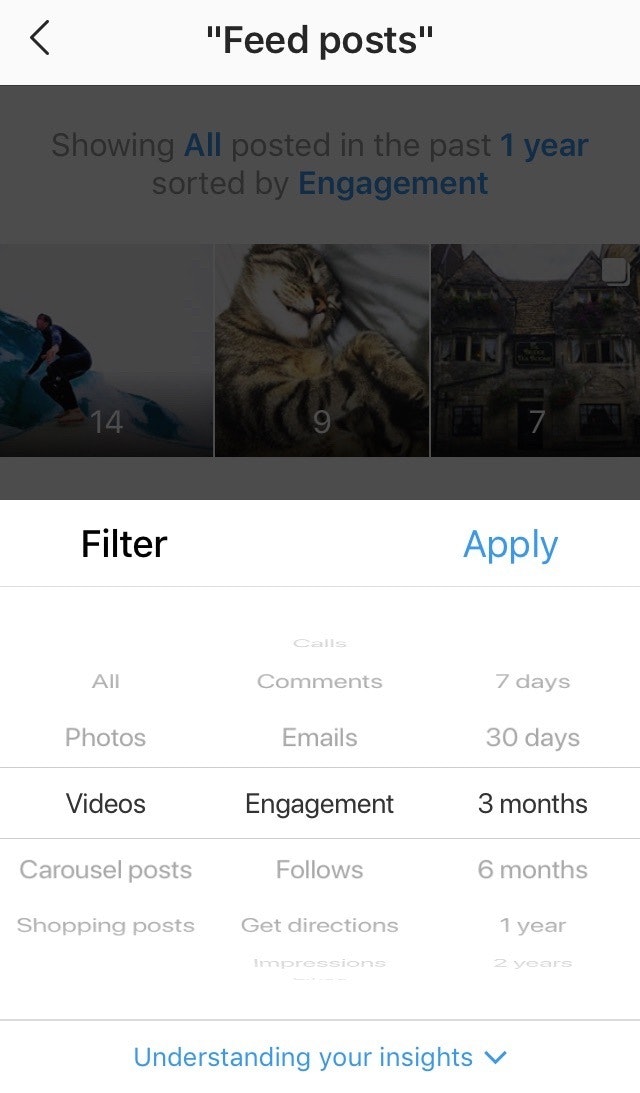
Below is a rundown of what each metric means:
- Calls – The number of unique accounts that followed the CTA to call
- Comments – The number of comments on your post
- Emails – The number of unique accounts that went on to click Email
- Engagement – The number of unique accounts that Liked, Commented, or Saved your post
- Follows – The number of accounts that started following you because of your post
- Get directions – The number of users who tapped Get directions because of your post
- Impressions – The total number of times your post has been seen
- Likes – The total number of likes on your post
- Profile visits – The number of times your profile was viewed
- Reach – The number of unique accounts that have seen your posts
- Saved – The number of unique accounts that saved your post
- Texts – The number of unique accounts that followed the CTA to text
- Views – The number of times the post has been viewed
- Website Clicks – The number of times your website was clicked because of your post
Again, to see Instagram Insights for individual posts, simply click the thumbnail of the post, and then click “View Insights.”
Stories
In the next section, you’ll see Instagram Insights for Stories. Once again, tap “See all” to view more metrics.
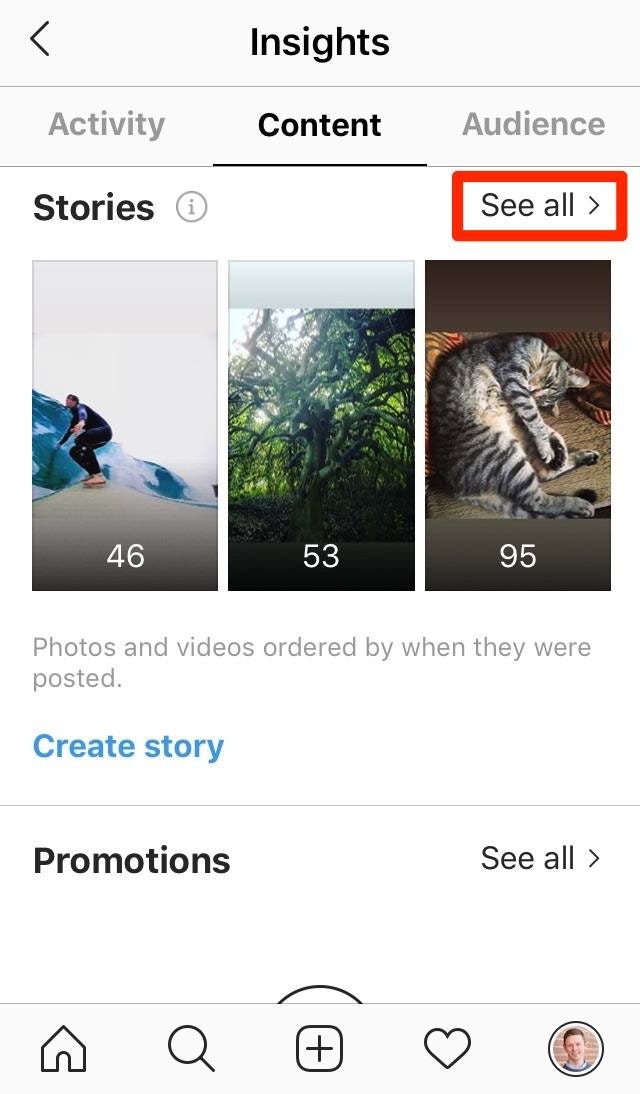
At the top of the screen, you can see which metric and timeframe you’re currently viewing. Just tap one of the blue words to change these parameters.
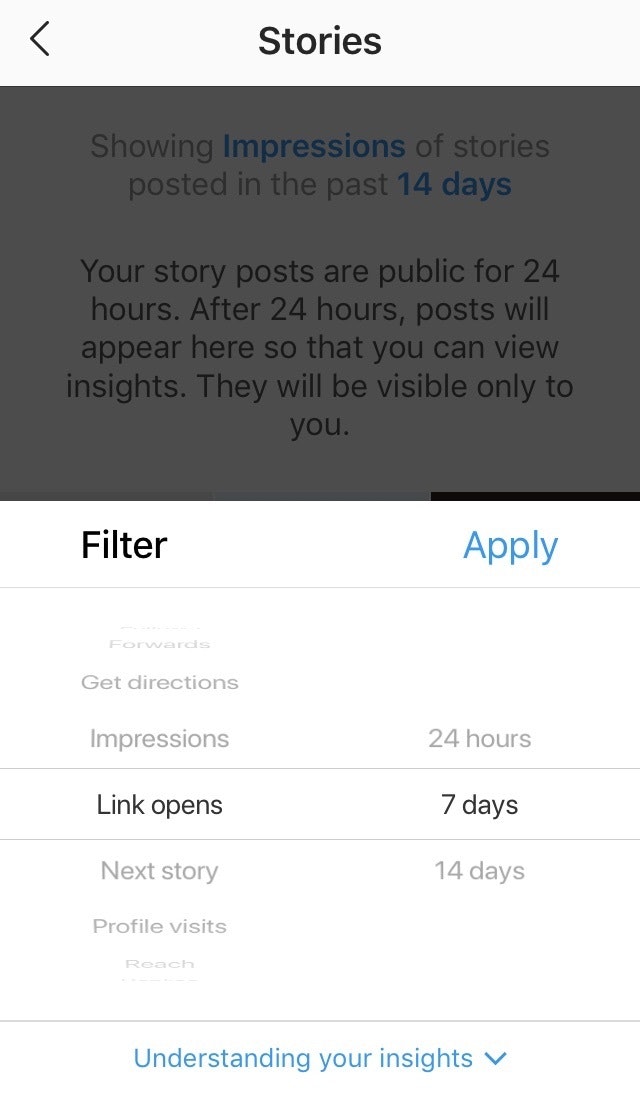
There are tons of Instagram Story Insights you can view by 24 hours, 7 days, or 14 days. Here’s what each metric means:
- Back – The number of taps to see the previous photo or video in your story
- Calls – The number of unique accounts that followed the CTA to call
- Emails – The number of unique accounts that went on to click Email
- Exited – The number of taps to leave your story
- Follows – The number of accounts that started following you because of your post
- Forwards – The number of taps to see the next photo or video in your story
- Get directions – The number of users who tapped Get directions because of your post
- Impressions – The total number of times your post has been seen
- Link opens – The number of times that this link was opened
- Next story – The number of taps to the account’s next story
- Profile visits – The number of times your profile was viewed
- Reach – The number of unique accounts that have seen your posts
- Replies – The number of replies to this photo or video in your story
- Texts – The number of unique accounts that followed the CTA to text
- Website clicks – The number of times your website was clicked because of your post
There are countless ways you can use this data to improve your Instagram Stories.
In a nutshell, you want the following metrics to be high, as they all show an increased interest in your content or business:
- Back
- Replies
- Calls, Emails, Texts
- Follows
- Link Opens
Plus, you want these next metrics to be low, as they show people’s disinterest in your content:
- Exited
- Forwards
- Next Story
Next up:
Individual Instagram Insights for Stories
These Instagram Story Insights let you discover which Stories performed best, and why they’ve done so well.
To access these Instagram Story Insights, view your Stories and then tap “Seen by.”
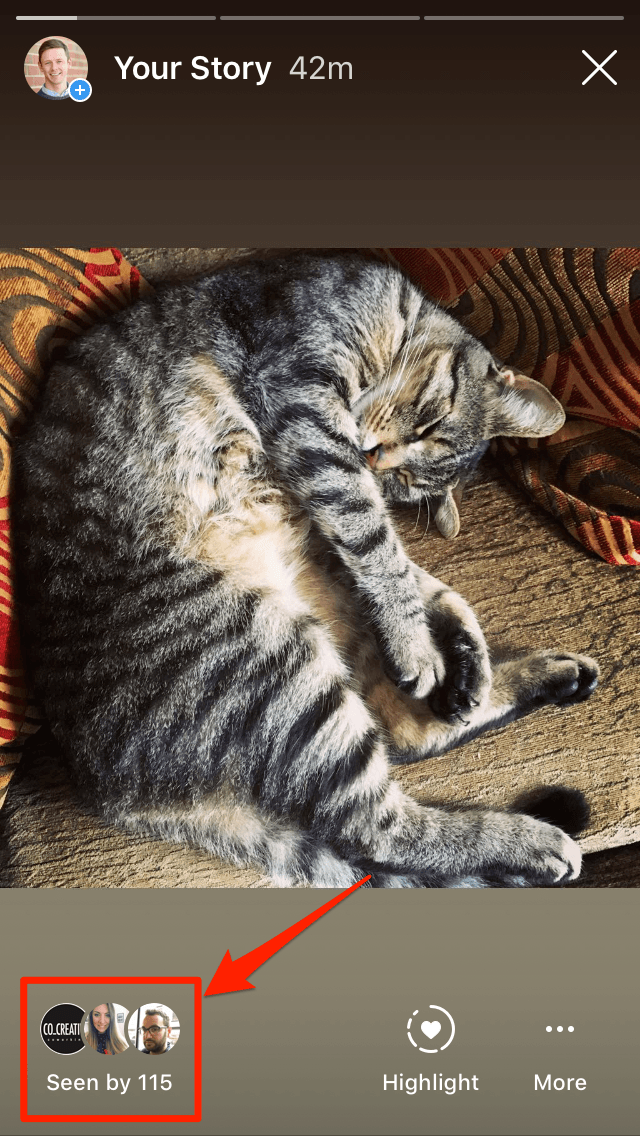
Immediately, you’ll see Impressions and Follows. Then, under Navigation, there are metrics on how users have interacted with your Stories.
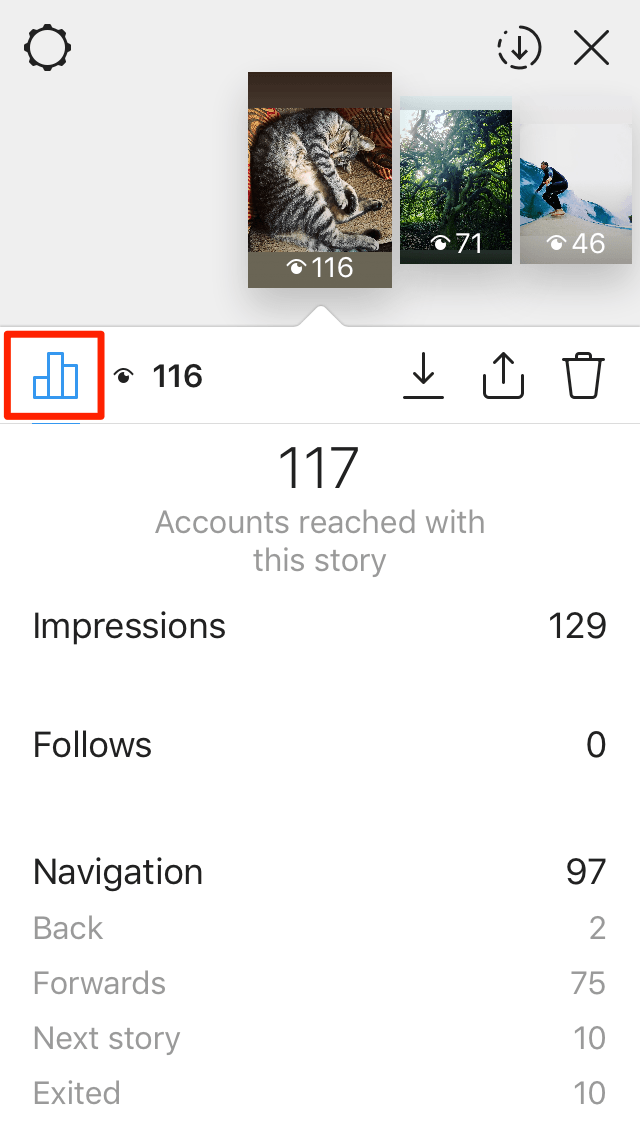
Once again, you want a high number of Back, and a low number of Forwards, Next story, and Exited (so pretty much the complete opposite of the example above…).
Bear in mind, your photos will likely receive more Forwards than your videos. This is because people don’t tend to hang around once they’ve seen an image.
At the top of the screen, you can swipe along your Stories to see metrics for each.
So, now’s the time to identify which Stories performed best. Then try to work out why they performed so well by looking patterns.
Do videos perform better? Does including stickers boost Likes? Perhaps behind-the-scenes videos perform better than casual chats?
Whatever worked well, do it again, and keep honing in on what performs best.
Next, tap the eye icon to see who viewed your Story:
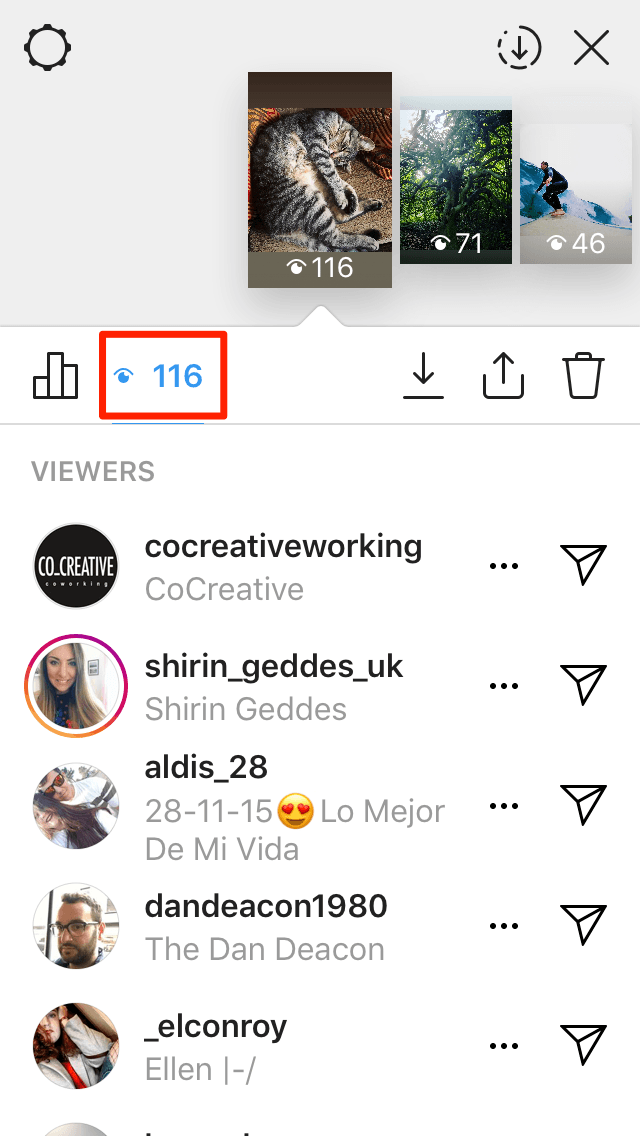
Check this regularly.
If you spot a regular viewer, reach out, connect, and deepen the relationship, because these people are only a step away from becoming loyal customers.
If you’re not sure how to do this, send them a special discount code to say thanks for being such an engaged follower.
Plus, look for any popular brands or influencers who’ve viewed your Story. Then, get in touch, develop the relationship, and propose collaborating in some way.
For more Instagram Story content ideas, check out our article, Instagram Story Dimensions and Killer Ideas to Up Your Game.
Promotions
The last section in the content tab shows you Instagram Insights for your paid posts. Here you can view:
- Audience demographics – The gender, age, and location of the people who viewed your post
- Engagement – The number of Likes, Comments, and Saves
- Impressions – The total number of times your post has been seen
- Profile visits – The number of times your profile was viewed
- Reach – The number of unique accounts that have seen your posts
Use these Instagram Insights to evaluate the performance of your paid campaigns.
You should be able to tell which posts resonated with your following the most, and which were most effective in reaching your marketing objectives.
Now let’s check out the last tab.
Instagram Insights: Audience
The Audience tab allows you to better understand your audience, and how they have grown in the last week compared to the previous week.
It’s also worth noting that if you tap a graph, it will reveal the exact numbers or percentages.
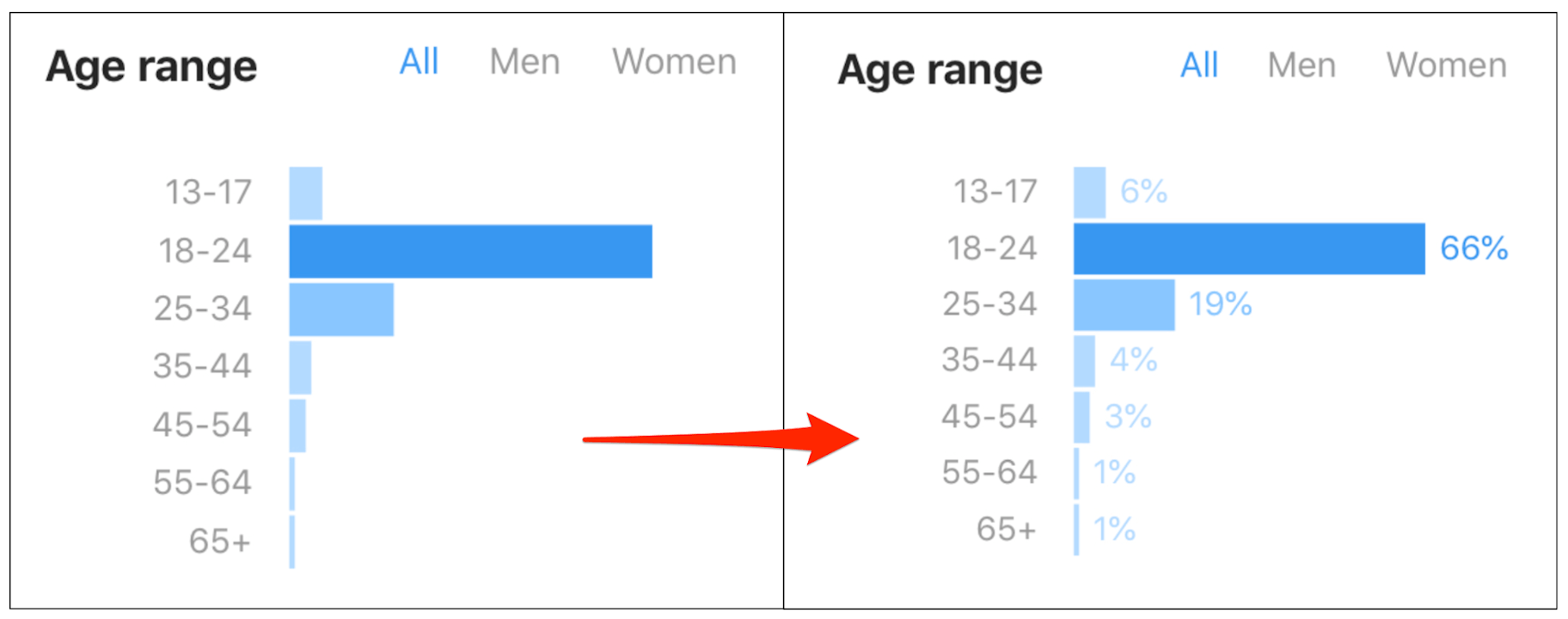
You can see Instagram Insights into your audience’s location (by city or country), gender, age range (together or by gender), and when your audience is most active on Instagram.
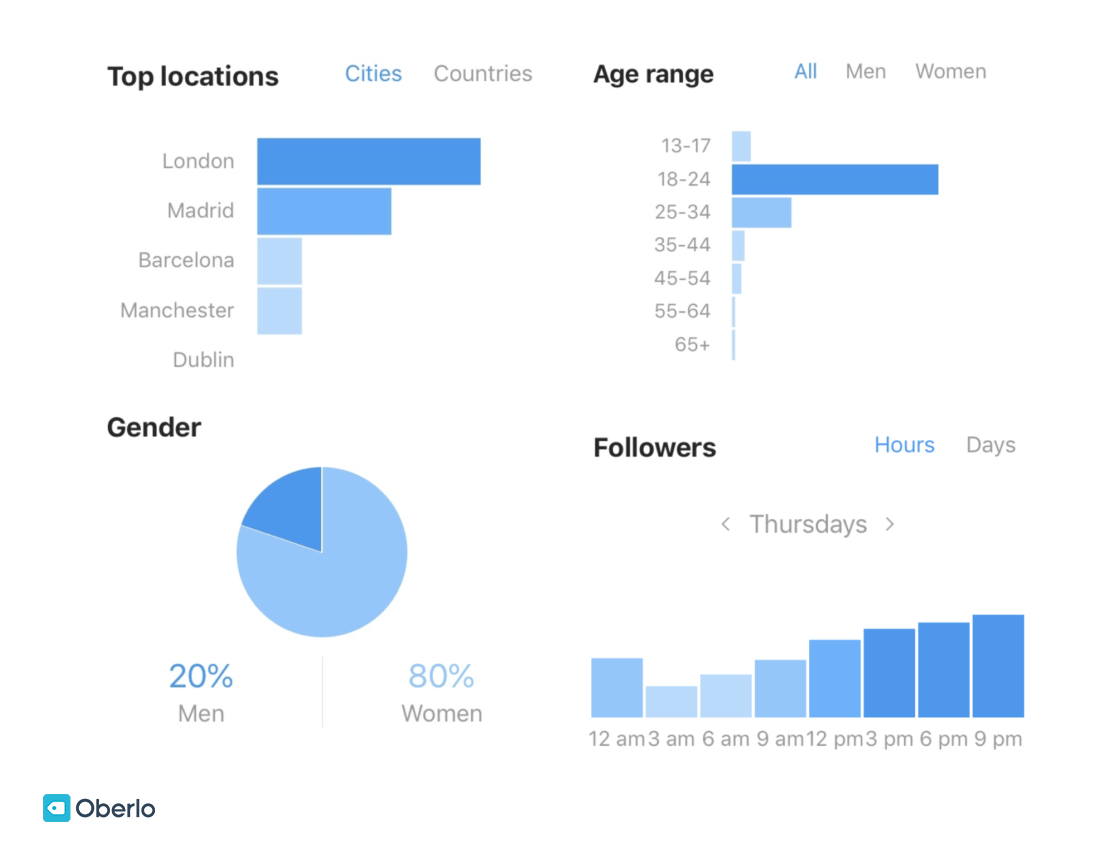
For example, the image above shows that a large proportion of my Instagram audience lives in Spain. So, I could start to use Spanish greetings and hashtags, or even include Spanish subtitles on my videos.
Arguably, the most useful part of the Audience tab is the last section: Followers.
This section allows you to ensure that you share content on Instagram when your audience is most active. This is particularly useful when scheduling content.
To learn how to schedule Instagram posts, check out our guide: Everything You Need to Know to Schedule Instagram Posts.
Summary: Key Insights
Instagram Insights is a treasure map that will lead you to Instagram success.
These metrics will reveal what works – and crucially, what doesn’t – so that you can continuously hone and improve your Instagram marketing efforts.
Here’s a quick round-up of the main points we’ve covered:
- To use Instagram Insights you need an Instagram Business profile. Don’t forget, when converting your Instagram profile to a business profile, make sure you connect it to your Facebook page the first time around.
- Instagram Insights has three tabs: Activity, Content, and Audience. However, you can also view Instagram Insights into individual posts and Stories.
- Impression refers to the total amount of times your content has been displayed. Reach is the number of unique accounts that have viewed your content.
- The idea is to use Instagram Insights to identify your top performing content. Then, work to identify why it performed so well so that you can repeat the success in future posts.
Remember, Instagram success is an iterative process: Try, review, improve, and try again.
Have you discovered anything surprising about your content using Instagram Insights? Let us know in the comments below