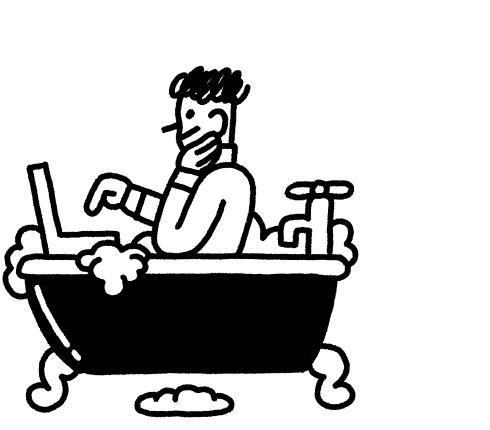Do you use YouTube Analytics?
Because without it, you’re shrouded in darkness.
You have to guess which video topics will be successful. You’re left hoping that your content resonates with viewers. Basically, you have to cross your fingers each time you upload a new video.
Worst of all, you may be making the same mistakes or missing incredible opportunities, over and over again.
And trust us, you don’t want to miss all those opportunities. Especially since people around the world watch one billion hours of video on YouTube every day – and these videos make up an incredible 37% of all mobile internet traffic.
*Gulp*
Remember, knowledge is power.
That’s why we’ve put together this guide on 11 powerful metrics that you can track in YouTube Analytics.
Understanding YouTube analytics, and the simple numbers and graphs that comprise it, can help you make impactful decisions that massively improve your videos and grow your YouTube channel.
Sound good? Let’s jump in.
Post Contents
- How to Use YouTube Analytics
- How Do I See Analytics on YouTube?
- 1. Understand the Importance of Watch Time
- 2. Examine Your Audience Retention
- 3. Keep an Eye on Your Real-Time Report
- 4. Explore Your Audience Demographics
- 5. Identify Your Traffic Sources
- 6. See How Impressions Relate to Watchtime
- 7. Track Your Card Click-Through-Rates
- 8. Study Your Likes and Dislikes
- 9. Pay Attention to Social Shares
- 10. Monitor Your Subscriber Rate
- Conclusion
- Want to Learn More?
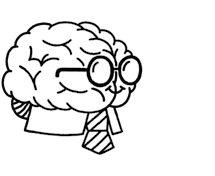
Don’t wait for someone else to do it. Hire yourself and start calling the shots.
Get Started FreeHow to Use YouTube Analytics
The key to YouTube success isn’t clickbait titles, gaming YouTube’s algorithm, or hoping that one of your videos goes viral.
The real key to YouTube success is constant improvement.
You need to understand your audience inside-out. You need to create high-quality content that provides real value. And you need to form a personal connection with your viewers.
These things require a deep understanding of your viewers and your niche.
YouTube Analytics is an invaluable tool that’s ready to clue you in on exactly how you can optimize your video strategy for success.
It’s a goldmine once you learn the ropes of YouTube data analysis.
It’ll show you what keeps people glued to your content and what makes people click off. You’ll understand why people share some videos, but not others.
It’s ready-and-waiting – all you have to do is use it!
How Do I See Analytics on YouTube?
First things first: To access your YouTube Analytics dashboard, click your profile picture at the top right of any YouTube page, and then click “YouTube Studio (beta).”
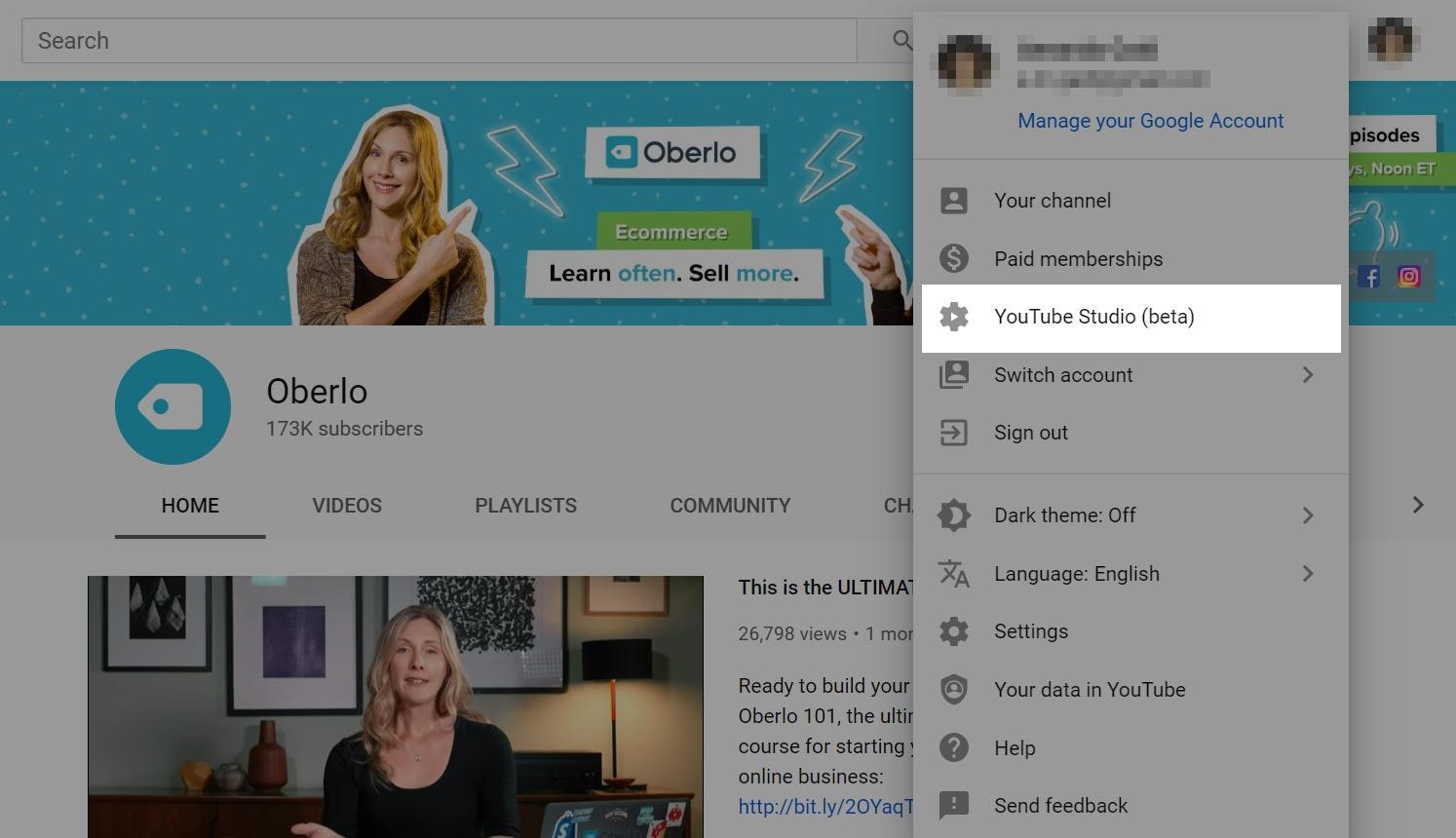
Then you’ll be taken to the new YouTube Studio dashboard.
Next, click “Analytics” in the left sidebar.
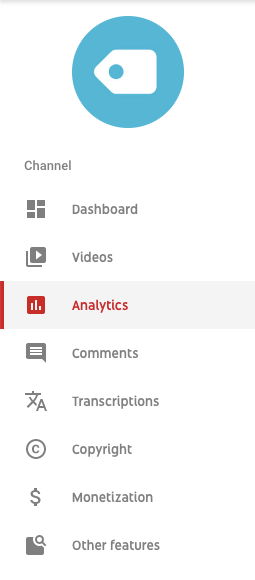
(Source)
And you’re in! This is where the magic happens, my friend.
Now, at the top of the YouTube Analytics dashboard, there are four tabs. The first is an overview and then there are three tabs which contain YouTube analytics metrics relating to what you’d like to achieve:
- Overview
- Reach
- Engagement
- Audience

To learn more about each of these YouTube metrics, simply click on one to expand it further.
New YouTube Studio VS. Old Creator Studio
Before we dive into the YouTube metrics, you need to know that the platform has recently upgraded its analytics from “Creator Studio” to the beta version of “YouTube Studio, which is far more intuitive and easy-to-use than the former.
When you log in, you’re automatically taken to the new YouTube Studio dashboard instead of the old Creator Studio dashboard. If you want to access some of the features of the Creator Studio, you can do so in the left-hand column. Options include:
- Playlists
- Live events
- Live stream now
- Translation and transcription
- Monetization
- Status and features
- Audio library
- Customize channel
- VR heatmaps
You can also switch back to “Creator Studio Classic” near the bottom of the page.
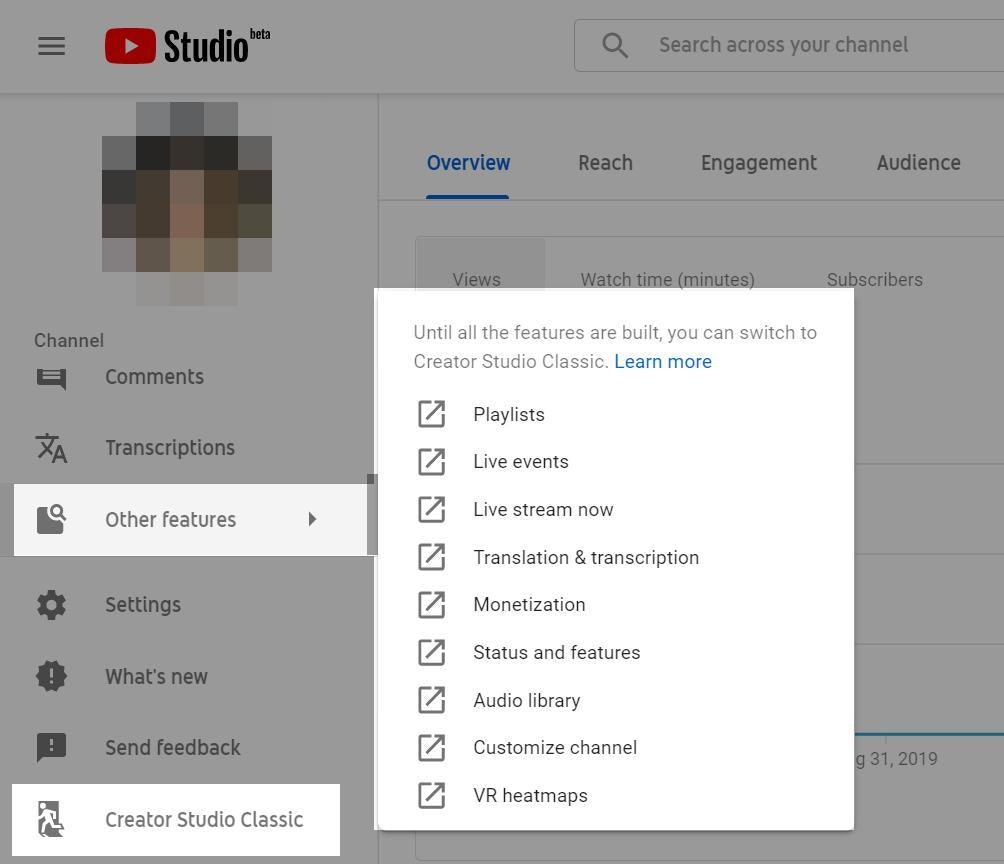
The image below shows the older Creator Studio.
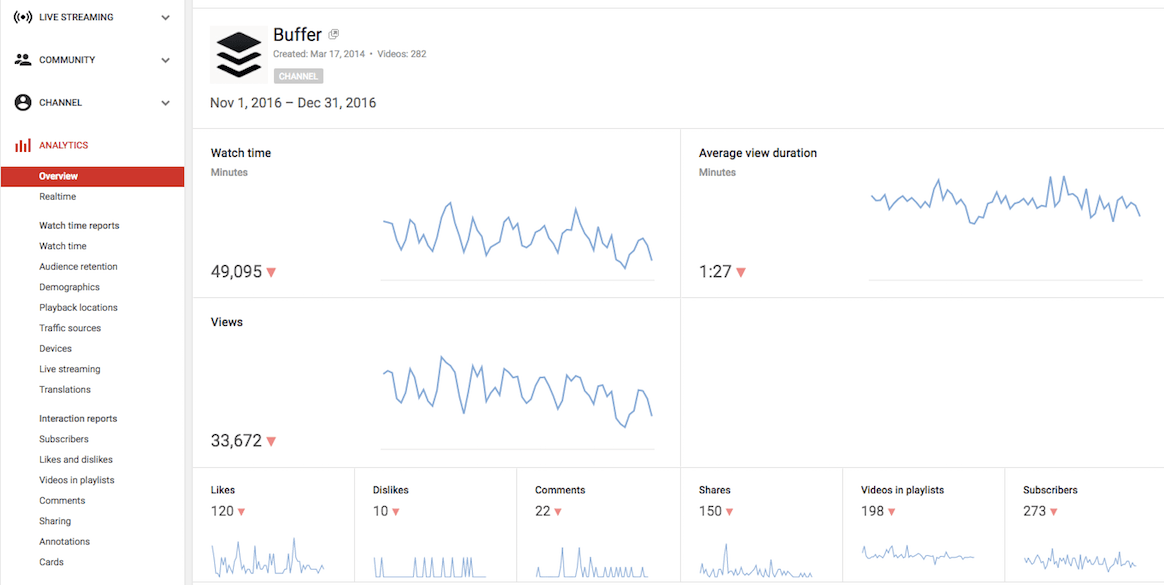
(Source)
When using the classic Creator Studio today, you can click the “Back to Studio Beta” link at the top of the left sidebar menu to return to the most current version of the YouTube analytics app.
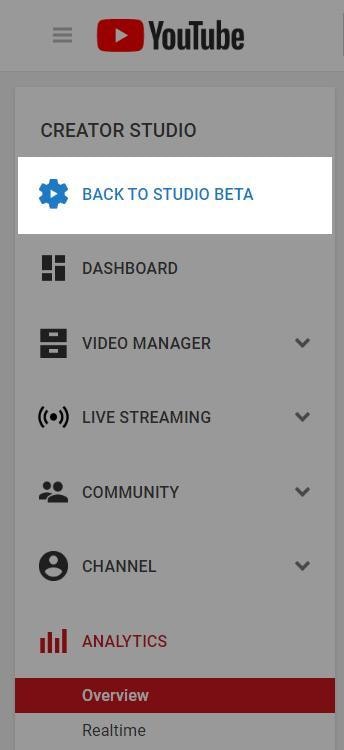
Now, we’re going to get into those YouTube metrics you’ve been waiting for.
Some of the images are from the new YouTube Studio, and some are taken from the Classic Creator Studio – but don’t worry, it’s easy to tell the difference between the two.
Ready?
Here are 10 powerful YouTube metrics you can use to improve your videos and grow your channel.
1. Understand the Importance of Watch Time
There’s no denying that Views are a vital metric to track when determining the success of a video. But they’re far from the whole story.
Views alone can’t provide you with the insights you need to make impactful changes to your video strategy.
Instead, it’s best to focus on Watch Time.
Watch Time is the estimated total minutes people spent viewing your content. YouTube uses this metric to measure and predict the performance of a channel or video.
It’s so important, it’s second only to views in the YouTube Analytics Overview tab:
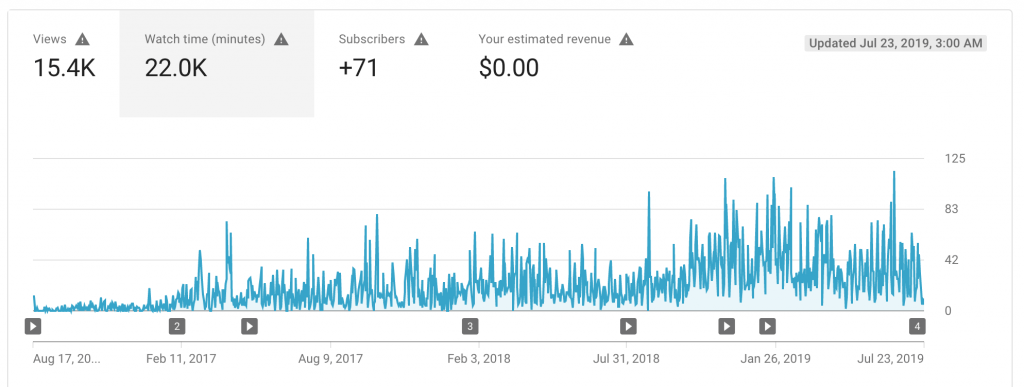
(Source)
Why does YouTube value Watch Time so much? Because it’s the clearest indicator of how engaging and valuable a video is.
When you think about it, it makes perfect sense: does a View really count as a View if the person watching wasn’t interested enough to watch until the end?
This is why Watch Time is the main driver behind YouTube’s algorithm.
Plus, it’s not only individual videos that are ranked by Watch Time, but entire channels too. According to YouTube, “Channels and videos with higher watch times are likely to show up higher in search results and recommendations.”
So the aim is to get viewers to spend more time watching your videos. And the best way to do this is simply by creating better videos that people want to watch more of.
2. Examine Your Audience Retention
Okay, so you want viewers to spend more time watching your videos, but how can you do that?
Well, you need to start by understanding how well each of your current videos holds people’s attention. That way, you can identify what works and what doesn’t.
Enter Audience Retention.
This metric allows you to see the quality of your views. With it, you’re able to uncover the point in the video people stopped watching.
The image below shows the Audience Retention graph dropping off throughout the video as users leave. As you can see, the video is five minutes and 27 seconds long, but on average, people who watched it dropped off about three minutes and 50 seconds into it. That’s about 70% of the video.
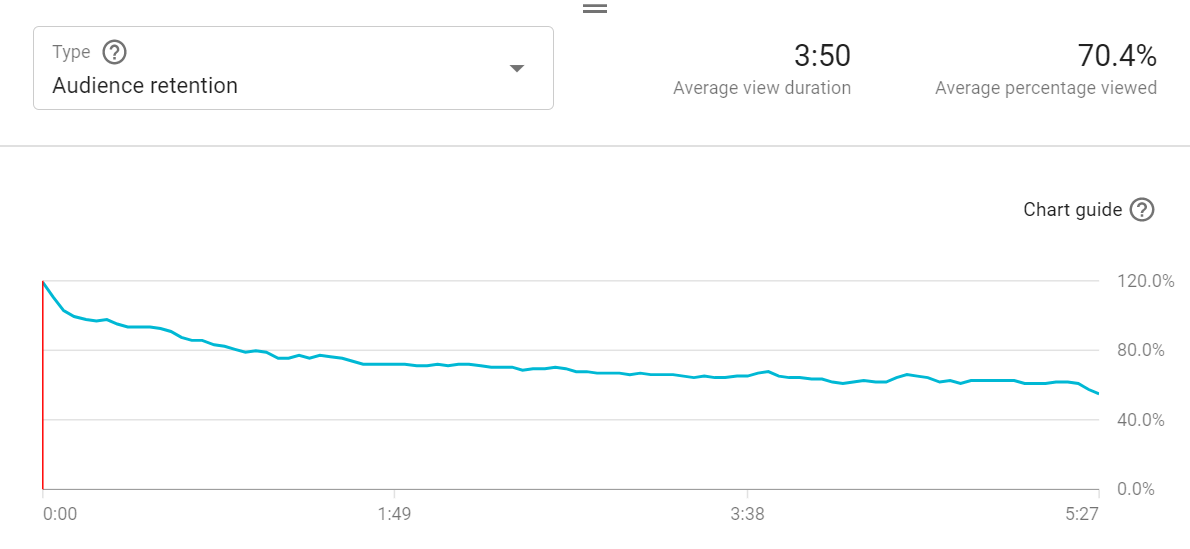
To use this tool, simply play the video, and the red line will move along the graph throughout the video to show you when viewers leave.
Then, you can see where you lost people’s attention, identify what may have caused them to leave, and avoid making the same mistake in future videos.
For example, did you say something offensive or boring that doesn’t align with the tastes of your typical audience? Does the video lose momentum or go off topic at a certain point, causing them to lose interest?
You can also add a call-to-action (CTA) in the form of a YouTube Card before this point to capture more leads before viewers click away.
But that’s not all.
You can also see which parts of videos best hold people’s attention and what happened in the video at that moment. You can then replicate the success in future videos.
Unsurprisingly, YouTube’s algorithm favors channels with high Audience Retention.
In addition to the standard “Audience Retention,” you’re also able to see “Relative Audience Retention.”
This shows you how well each of your videos retains viewers compared to other Youtube videos of a similar length.
Let’s circle back to the above example. While 70% may not be ideal, we can see that it’s above average, meaning that most five-minute videos don’t hit the 70% mark. Not too shabby.
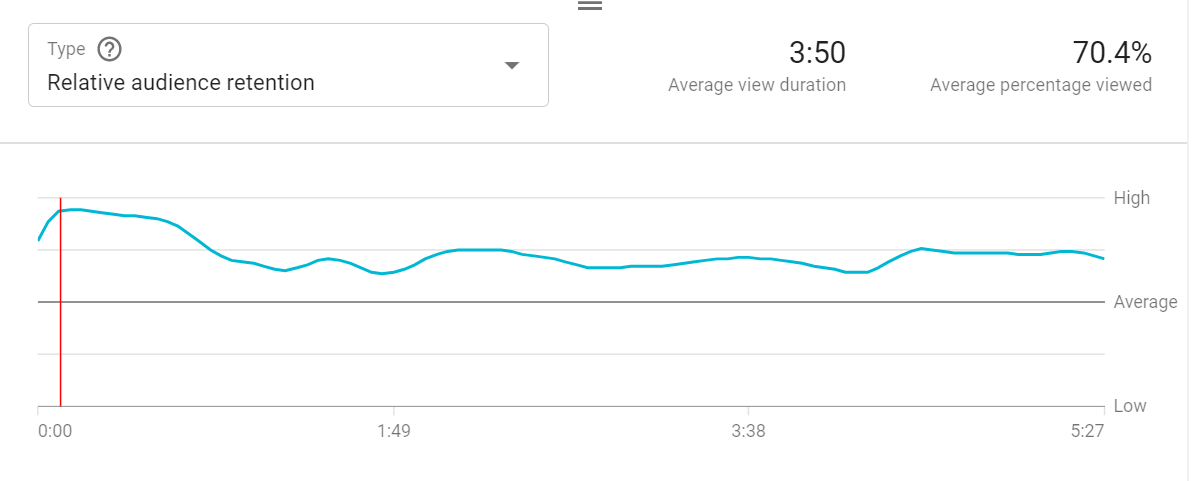
3. Keep an Eye on Your Real-Time Report
For years, YouTube has been obscure about how many people tuned in during the early hours after a video is published.
So it isn’t a surprise that the long-awaited addition of Real-Time Report has been widely applauded by the publisher community.
Real-Time Report allows you to measure the views of your videos immediately after you release them. You can see views from the last 48 hours and the last 60 minutes across your entire channel, or for specific videos.
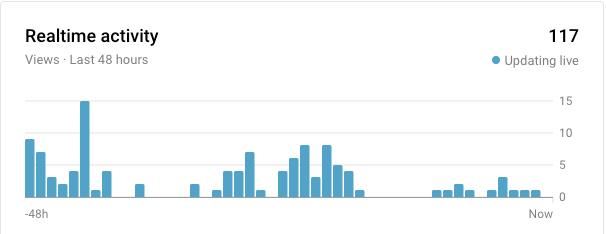
These YouTube metrics aren’t just exciting to look at, either.
YouTube’s Real-Time Report can help you discover spikes in traffic and relate them to real-time events.
For example, say that you post your new video on Facebook, but there’s no spike in views. Then, 20 minutes later you post your video on Twitter and the views spike dramatically. You now know that your Twitter audience is more receptive to that particular content than your Facebook audience.
If this trend continues, you can assume that your Twitter audience enjoys video content more than your Facebook audience.
With this information, you can work to capitalize on their interest.
What’s more, you may notice a spike in views that you can’t account for. In this case, after a little research, you may discover that your video was shared by an influencer or a popular blog.
You can then engage them and their audience to ride the wave of interest.
4. Explore Your Audience Demographics
Targeting is essential for marketing success.
In fact, targeted advertisements are, on average, almost twice as effective as non-targeted ads.
So you need to know who you’re creating products, services, and content for. That way, you can tailor your efforts to the exact needs and desires of those people.
As Seth Godin, one of the world’s leading marketing experts, said, “Don’t find customers for your products, find products for your customers.”
YouTube videos are no different.
To get a better understanding of the types of people watching your videos, check out the Demographics page of your YouTube analytics dashboard.
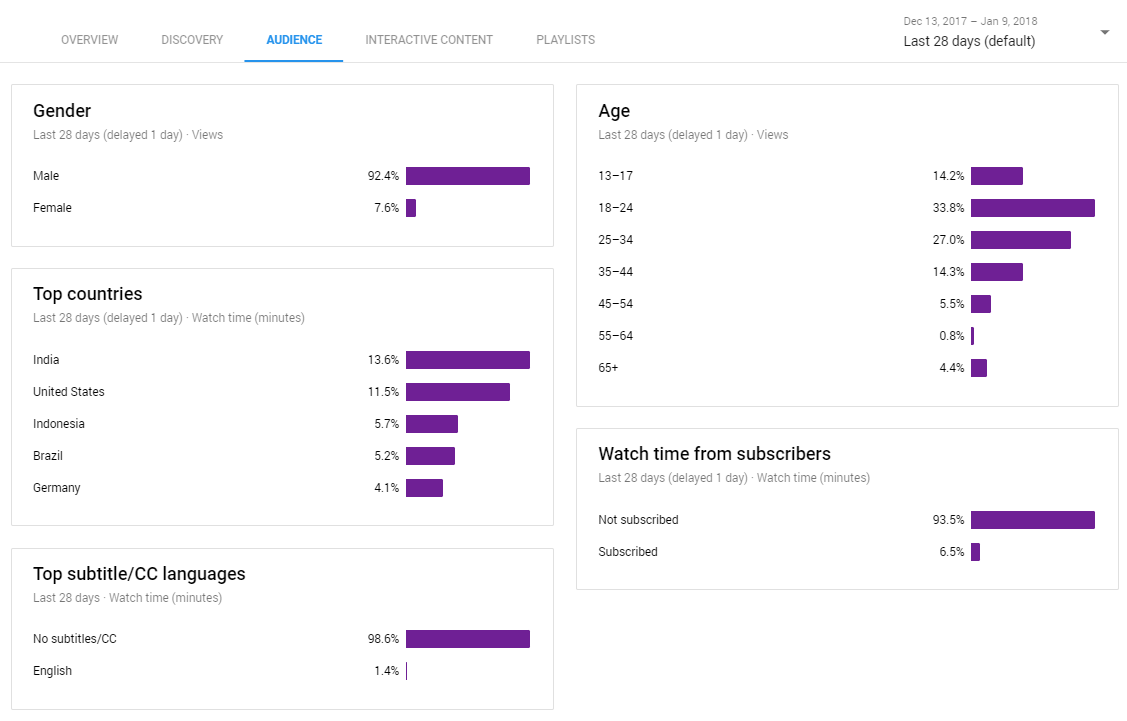
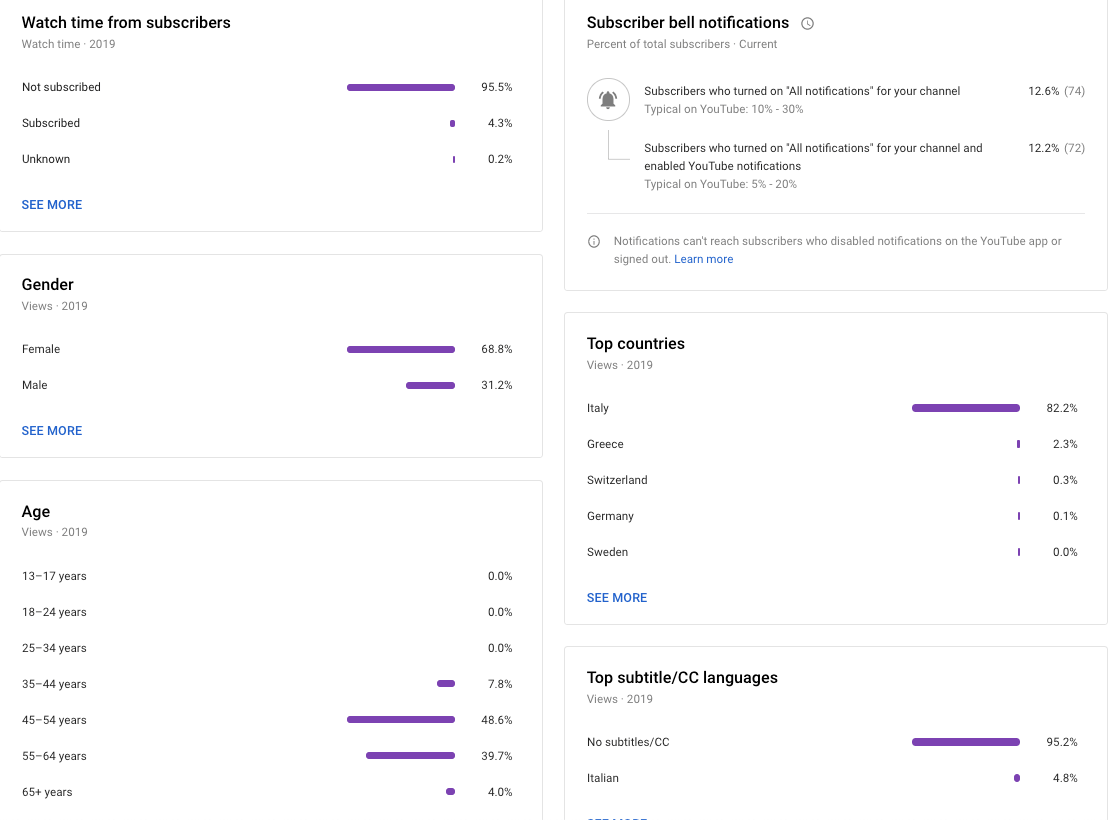
(Source)
The YouTube metrics in these simple graphs allow you to identify your audience’s gender, age, device, location, and more. Then you can take this information to create more targeted marketing campaigns.
Plus, location is extremely important for ecommerce businesses.
You may discover an engaged audience in a foreign country you’re currently not serving and decide to expand – which is especially easy to do if you’re dropshipping.
5. Identify Your Traffic Sources
Understanding where most of your traffic comes from is crucial.
Doing so will enable you to avoid wasting resources on low-level traffic sources, and double-down on the ones that work well.
YouTube Analytics makes this easy.
Head to the Reach Viewers tab to view your top traffic sources, and click on a graph to see more information.
The image below shows the traffic sources for the Oberlo YouTube channel:
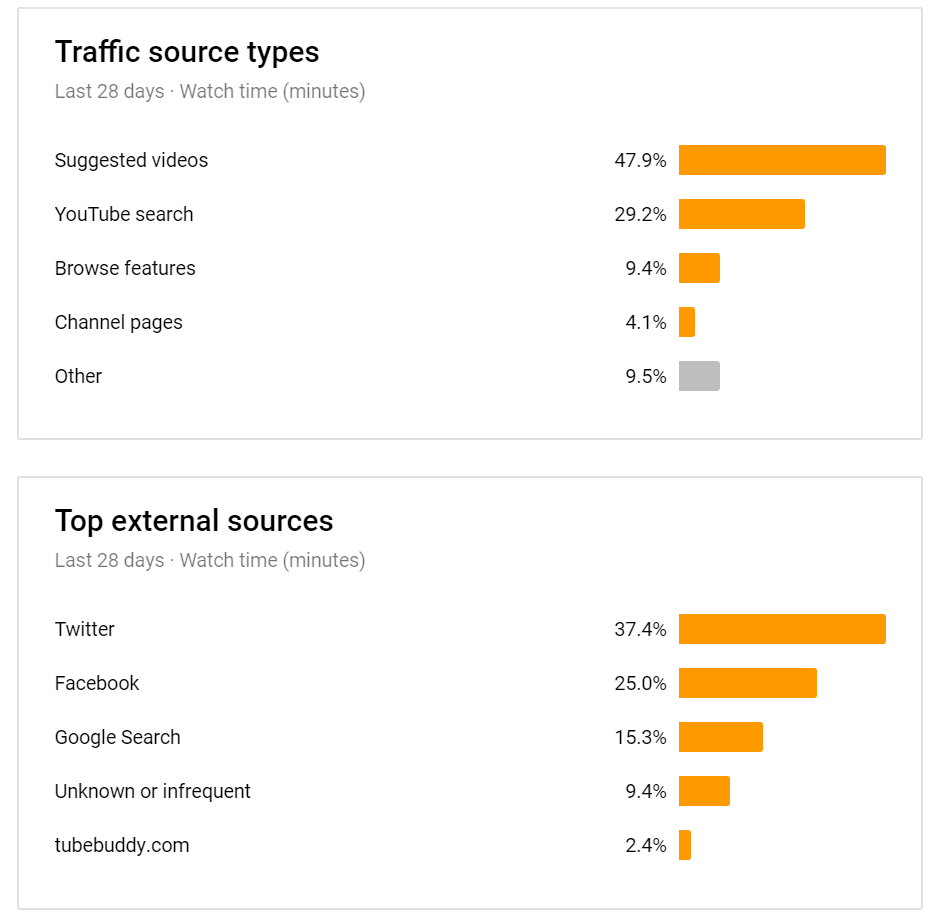
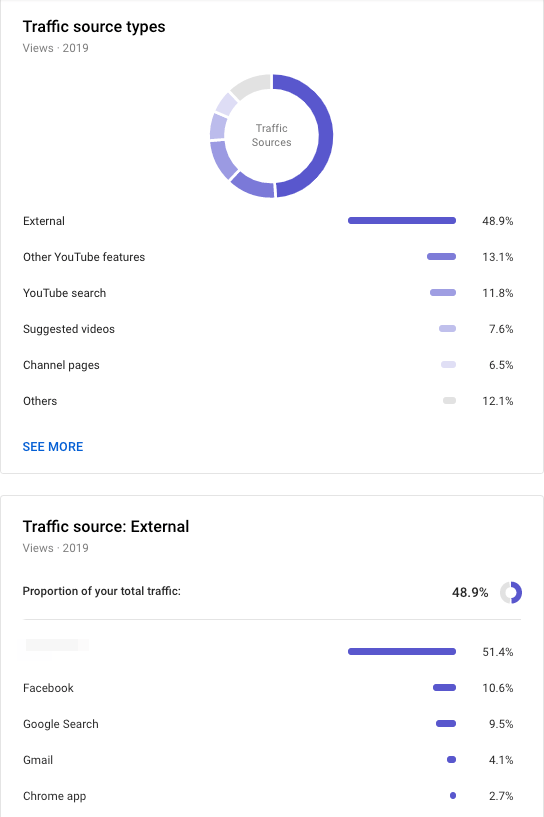
The second graph breaks down the external traffic sources further.
Then you can put this information to use.
For example, you may find that you’re pouring time and money into a traffic source that isn’t performing well. This would allow you to cut your losses and redirect those resources to a stronger channel.
Or, you may notice a traffic source growing steadily, and choose to invest more resources into growing it.
On the other hand, you may discover that one of your traffic sources is incredibly strong, even though you don’t focus on it too much. This would present a fantastic opportunity to boost views by allocating it more time and resources.
6. See How Impressions Relate to Watchtime
First, let’s understand the variables at play:
- Impressions: An impression is when one of your video thumbnails shows up on a YouTube user’s screen. Data on impressions can help you understand which videos were distributed most by YouTube and what made them successful. For instance, you may be able to determine if a certain format or format is more successful or that has unusually low or high impressions reach.
- Impressions Click-Through Rate (CTR): The Impressions Click-Through Rate shows you the percentage of impressions that turned into views. In other words, it shows how many of the people who saw your thumbnail clicked on it.
YouTube Analytics provides a simple graph to show you how many impressions turn into views, and how those views relate to Watch Time:
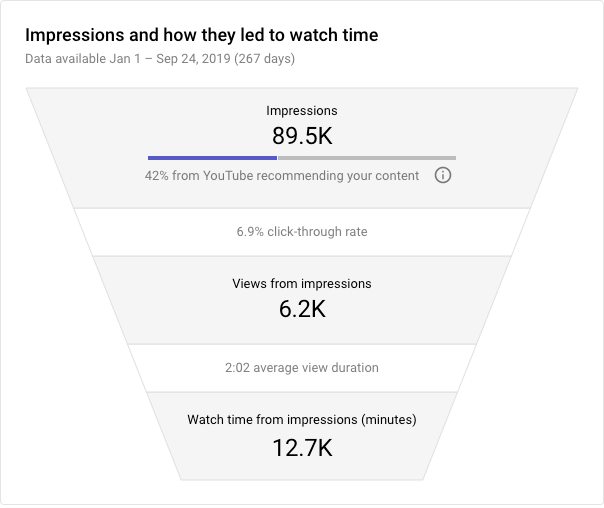
(Source)
Cool, right?
The Impressions Click-Through Rate measures your video’s ability to entice people to click on your video to watch it.
A high click-through rate means that you have a good title and thumbnail, and the topic resonated with people browsing on YouTube.
Now, let’s look at a common pitfall.
Say that you have a high click-through rate leading to plenty of views, but your average view duration is low.
This is bad.
It means that your video caught people’s attention, but couldn’t hold it. You’ll find this often happens with clickbait videos.
If this happens to one of your videos, review your title and thumbnail as they could be misleading.
The last thing you want to do is mislead viewers.
Doing so will make them feel deceived and manipulated. They’ll lose trust in your brand, and you may lose them as a customer forever.
7. Track Your Card Click-Through-Rates
Cards are customizable in-video panels that you can use to encourage viewers to take a desired action.
They’s available for Videos, Playlists, Polls, Links and Promote another channel.
The image below shows an example of YouTube Cards:
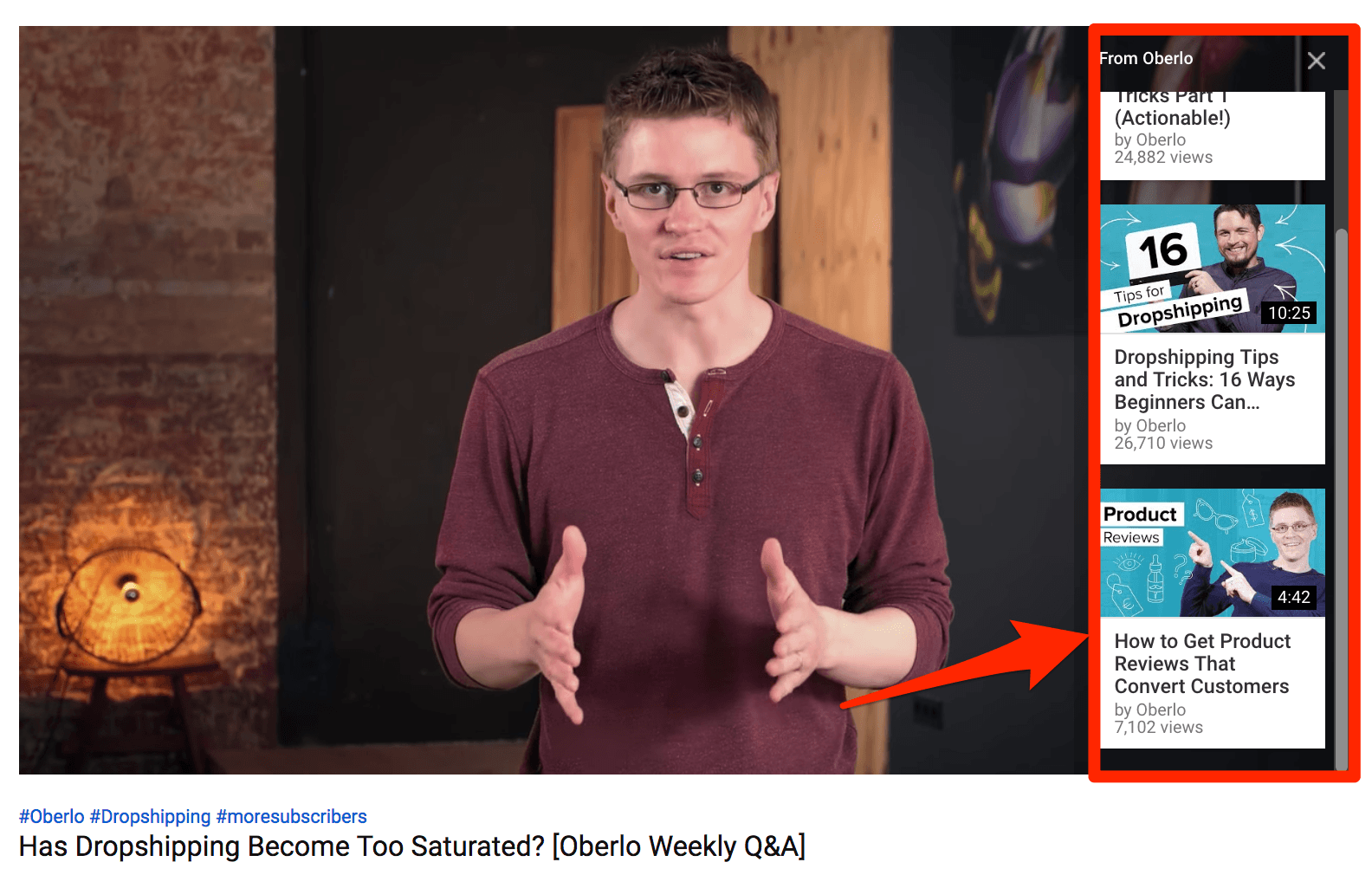
YouTube Analytics allows you to view each Card’s Click-Through Rate. This can help you to identify which CTAs resonate most with your viewers. Consider using more of the better-performing CTAs in future videos.
8. Study Your Likes and Dislikes
Likes and Dislikes provide a quick and easy way to gauge audience feedback over time.
Obviously, you want to minimize Dislikes – but remember that they’re inevitable. So instead of thinking of Dislikes as harbingers of doom, it’s important to view them relative to the number of Likes your videos receive. This is a much more helpful and practical approach.
If one of your videos receives a lot of Dislikes, ask yourself the following questions:
- Do the title and thumbnail accurately represent the video’s content?
- Is the content relevant to my target audience?
- Does the video have poor production quality?
- Are viewers disagreeing with what is being said in the video?
One of the best ways to learn about potential issues is to check your comments. Sometimes, it’s laid out for you in plain sight, instead of you needing to bust out your Sherlock Holmes skills. There’s no better feedback than what comes directly from your audience.
Social media can play a huge role in the success of your videos. So it’s important to understand how your videos are being shared across various social media channels.
YouTube Analytics lets you view the number of shares you’ve received over time for your entire channel or individual videos.
What’s more, YouTube Analytics will show you where these shares took place:
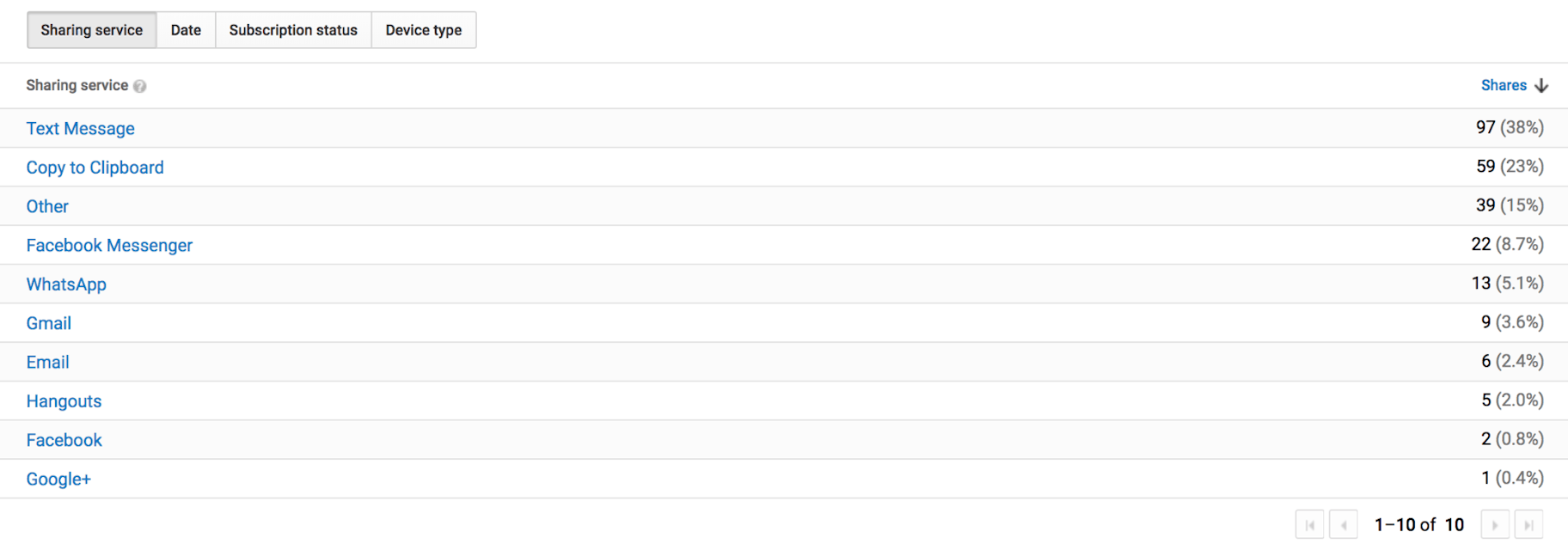
10. Monitor Your Subscriber Rate
The YouTube metrics for Subscribers provide a strong indication of your channel’s ability to perform consistently. They’re your regular viewers, after all.
It’s vital to monitor any increases or decreases in your Subscriber base.
This simple metric allows you to gauge the overall reach of your channel. Plus, it enables you to understand how each video contributes to gaining or losing Subscribers.
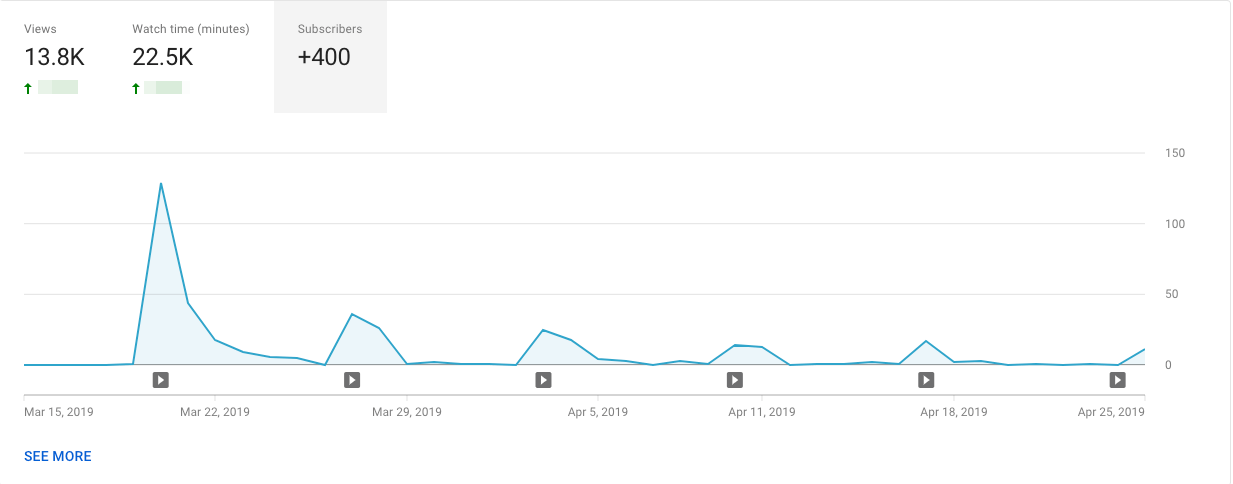
If you find that a certain video or topic results in gaining Subscribers, you can be sure to take advantage of it.
Similarly, if a topic performs badly and you lose Subscribers, you can be sure to avoid it in future videos.
Conclusion
YouTube Analytics is a treasure trove of actionable insights that you can use to improve your videos and grow your channel.
It might look intimidating at first, but it just takes a simple overview to help you on your way to mastering YouTube data analysis and taking full advantage of all the amazing features and intel.
Remember, YouTube’s algorithm heavily rewards high Watch Time and Audience Retention. So the best wisdom we can impart is to keep your viewers engaged and coming back for more.
This is a constant process that should never stop – even if you’re smashing your goals left and right. The top-performers on YouTube are always digging into their YouTube Analytics metrics to see what’s working, what’s not, and how to bridge the gaps.
Which metric on this list have you found most useful? Let us know in the comments below!